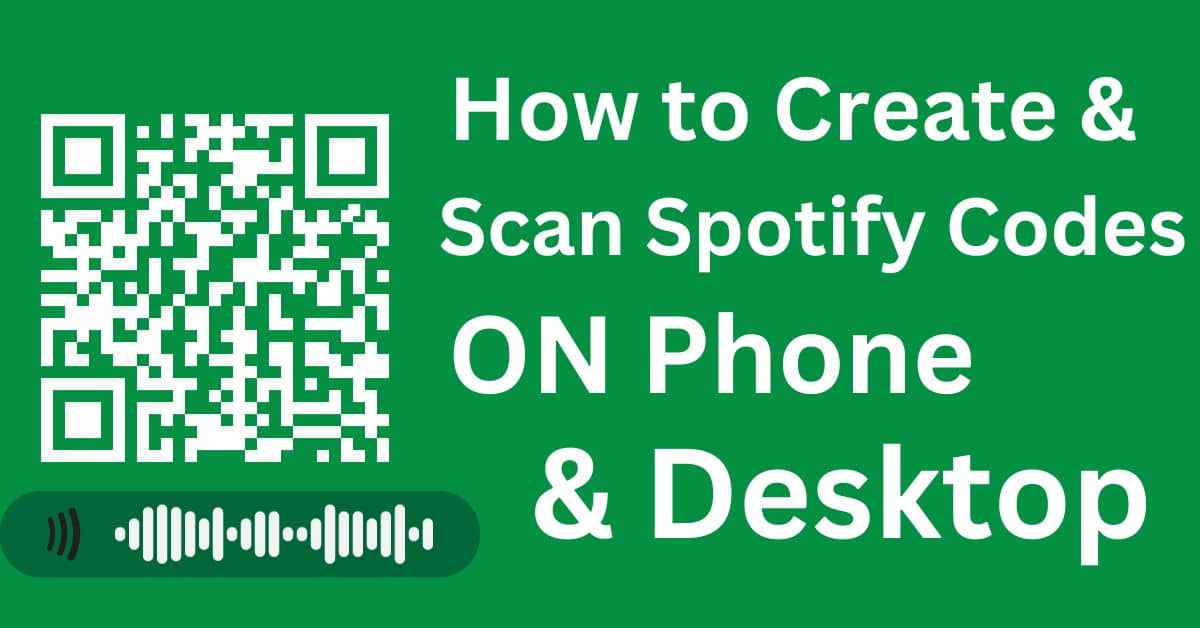As a music enthusiast, I’ve often marveled at how Spotify, a leading online streaming platform, has revolutionized our music experience. One of its most intriguing features is Spotify Codes, a tool that enhances how we share and discover new music.
Short Answer:
Spotify Codes let you share and discover music easily by scanning QR-like codes. On a computer, play a track, click the three dots, and select “Spotify Code.” On mobile, play the track in the Spotify app, tap the three-dot icon, and the code will appear. To scan a code, open the Spotify app, use the search tab to access the camera, and point it at the code. This feature simplifies music sharing and enhances your Spotify experience.
Whether you’re a music lover or a casual listener, Spotify Codes offer a unique way to connect with songs, playlists, and podcasts. This guide will show you how to quickly generate and scan these codes using both mobile devices and desktops.
What are Spotify Codes?
Have you ever encountered a scannable image that instantly connects you to a world of music? That’s a Spotify Code. These unique QR codes, generated by Spotify, offer a handy and easy way to share your favorite songs, podcasts, or playlists with friends and other users.
It’s not merely a feature; it’s a portal to your beloved music. Whether you’re an artist looking to forge a stronger bond with your fans or a music enthusiast eager to elevate your experience, these codes are game-changers.
As a long-time user, I’ve found Spotify Codes to be an ingenious solution, simplifying how we share and explore music in this digital age.
How to Create Spotify Codes on a Computer
-
- Get Spotify on your computer.
-
- Play the Music: Start by playing the music you wish to code.
-
- Select the song by clicking on the three dots in a horizontal row next to its name.
-
- Generate the Code:Select “Spotify Code” to have the code generated.
-
- Share the Code:Use the Share option at the end of the menu to copy the song link.
-
- Visit Spotify Codes Site: Visit the Spotify Codes site.
-
- Copy the link and paste it into the box that’s there. Then click “Get Spotify code.”
-
- Save and Share: Your scannable Spotify Code will be generated and is now ready to share.
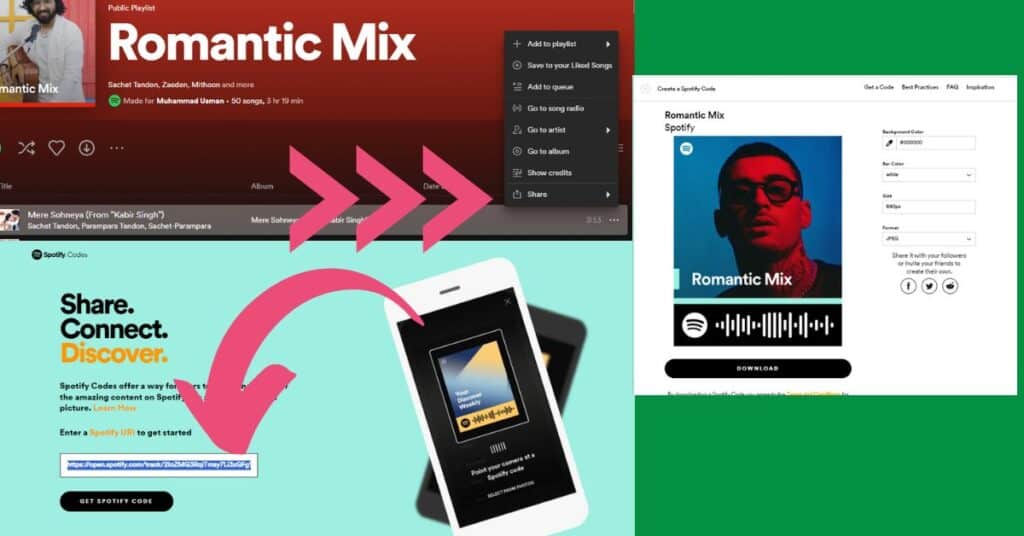
How to Create Spotify Codes on Your Phone
You may make Spotify Codes quickly and easily on your mobile device. Let’s break it down into simple steps:
-
- Open Spotify App: Open the Spotify app on your phone.
-
- Select the Track:Get the music, playlist, or podcast going that you want to share.
-
- Next to the track name, you should see a three-dot icon; click on that.
-
- Generate the Code:A pop-up with the song’s Spotify Code will appear at the top. Pressing on the photographs will allow you to save them or capture a screenshot.
-
- You can copy this code and share it directly on social media, emails, or your marketing materials.
-
- Alternatively, visit the Spotify codes website to utilize the code further.
-
- Utilize the “Share” button within the app for additional sharing options.
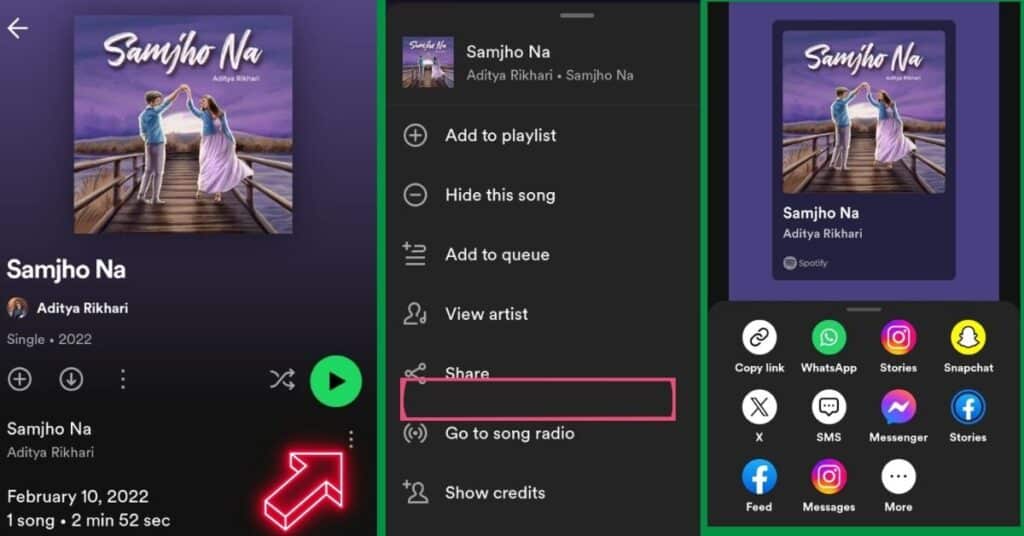
Creating and sharing Spotify Codes via a mobile device brings convenience and adds a personal touch to your music-sharing experience, enhancing the way we connect through music.
How Does the Spotify QR Code Generator Work?
In the dynamic realm of music sharing and discovery, the Spotify QR code generator emerges as an indispensable tool, especially for those who might encounter issues like how to fix Spotify Premium Student not working or are curious about hidden features like Spotify Easter Eggs.
This generator creates unique, scannable QR codes for various content types—songs, albums, playlists, or podcasts. These codes, designed for the Spotify app, can be scanned using its built-in camera, granting users swift access to a vast musical landscape.
This feature’s appeal stems from the ease and simplicity it provides. For example, when faced with glitches in Spotify Premium, students can still share music effortlessly using these codes. Additionally, uncovering Spotify Easter Eggs becomes part of the fun, adding an element of surprise and exploration.
The flexibility to use third-party tools to create standard QR codes broadens its appeal. These codes can be scanned with any online scanner, enhancing versatility. Whether you’re crafting a playlist for a friend or exploring a new podcast, the ease with which these codes link us to our chosen content is remarkable.
It’s a clear example of how technology solves problems like premium account issues and enriches our music experiences, making Spotify an even more engaging platform.
Advice on How to Scan Spotify Codes
It takes less than a minute to scan a Spotify code using the Spotify app on your phone. Allow me to show you the way:
-
- To begin, launch the Spotify app on your iOS or Android smartphone. Ensure the app is installed and updated.
-
- Click: Tap on the search icon at the app’s bottom.
-
- Adjusting: Switch to the camera function within the app. Adjust the camera to focus on the code. Keep the app window positioned at the top of your screen so it’s easy to scan.
-
- Recognize: The app automatically recognizes the Spotify Code and directs you to the desired content.
-
- Photos Option: If you have a Spotify Code in a photo, press the option to “select from photos” and choose the relevant image.
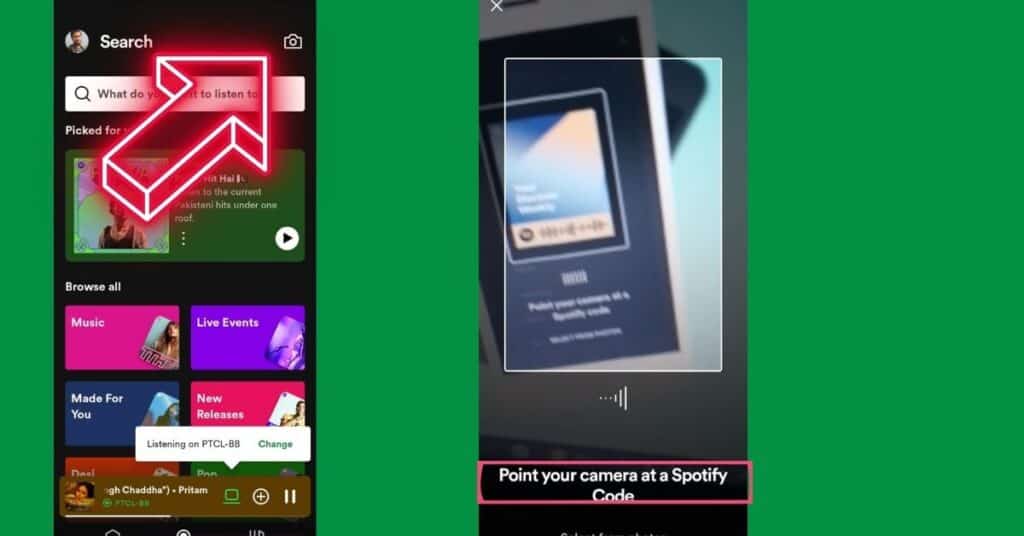
This process simplifies the way we interact with music, making sharing and discovering new tunes a breeze.
FAQs
u003cstrongu003eCan you Scan a Spotify Code Without the app?u003c/strongu003e
Scannable Spotify codes typically require the Spotify app. These codes are specifically designed to be checked with the built-in camera feature of the Spotify app. u003cbru003eu003cbru003eThey allow for a smooth transition between the digital and physical music experiences and are an integral aspect of Spotify’s distinctive ecosystem. Using them outside this system typically doesn’t yield the intended result.
u003cstrongu003eDoes Spotify code Tattoos Work?u003c/strongu003e
Yes, Spotify code tattoos do work. Many people have gotten these tattoos, and when applied by a skilled tattoo artist, they function just like any other Spotify Code. u003cbru003eu003cbru003eThese unique tattoos enable wearers to carry their u003ca href=u0022https://spotifknowledge.com/favorite-music-guru-spotify/u0022 target=u0022_blanku0022 data-type=u0022linku0022 data-id=u0022https://spotifknowledge.com/favorite-music-guru-spotify/u0022 rel=u0022noreferrer noopeneru0022u003efavorite musicu003c/au003e in a highly personalized way. Scanning these Spotify codes with your phone’s Spotify app opens the door to a specific song or playlist, innovatively connecting ink and music.
u003cstrongu003eHow do you get the Spotify Scan Code on a computer?u003c/strongu003e
u003cstrongu003eGetting a Spotify Scan Code on a Computer (PC or Mac) involves a straightforward process:u003cbru003eu003c/strongu003eu003cbru003e1. Open the Spotify app on your PC or Mac.u003cbru003e2. Have the music you want played.u003cbru003e3. Select the three dots next to the song’s name.u003cbru003e4. Choose u0022Spotify Codeu0022 as the option to generate the code.u003cbru003e5. Copy the song link by using the u0022Shareu0022 option.u003cbru003e6. Visit the Spotify Codes website.u003cbru003e7. In the space provided, paste the link and then hit u0022Get Spotify code.u0022u003cbru003e8. Your scannable code will be generated and ready for use and sharing.u003cbru003eu003cbru003eThis method seamlessly transitions from digital to physical music sharing, enhancing the Spotify experience on desktop platforms.
u003cstrongu003eHow to Scan Spotify Codes on iPhone?u003c/strongu003e
u003cstrongu003eIndeedu003c/strongu003e, here’s how to scan Spotify Codes on an iPhone, laid out in a list format:u003cbru003eu003cbru003e1. Open the Spotify app on your iPhone.u003cbru003e2. Locate the u0022Searchu0022 tab near the screen’s base.u003cbru003e3. Find the camera icon on the upper right.u003cbru003e4. Hold the camera level with the Spotify Code.u003cbru003e5. Ensure that the code is properly within the camera’s frame to scan.
Conclusion
The ability to create and scan Spotify Codes on mobile devices and desktops offers an innovative and user-friendly way to share and access music. The process is simple and efficient, whether it’s generating a unique code for a favorite song, album, or playlist on a computer or quickly scanning a Spotify Code tattoo on a phone.
However, it’s essential to note that scanning Spotify Codes requires the Spotify app, as these codes are specially designed for its built-in camera feature.
This technology bridges the gap between digital and physical music sharing, making it a seamless experience for Spotify users worldwide. It encapsulates modern technology’s ease and flexibility to our music-listening habits, reinforcing Spotify’s role as a leader in the digital music landscape.