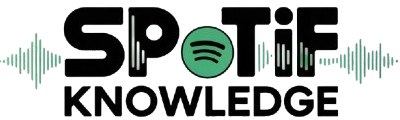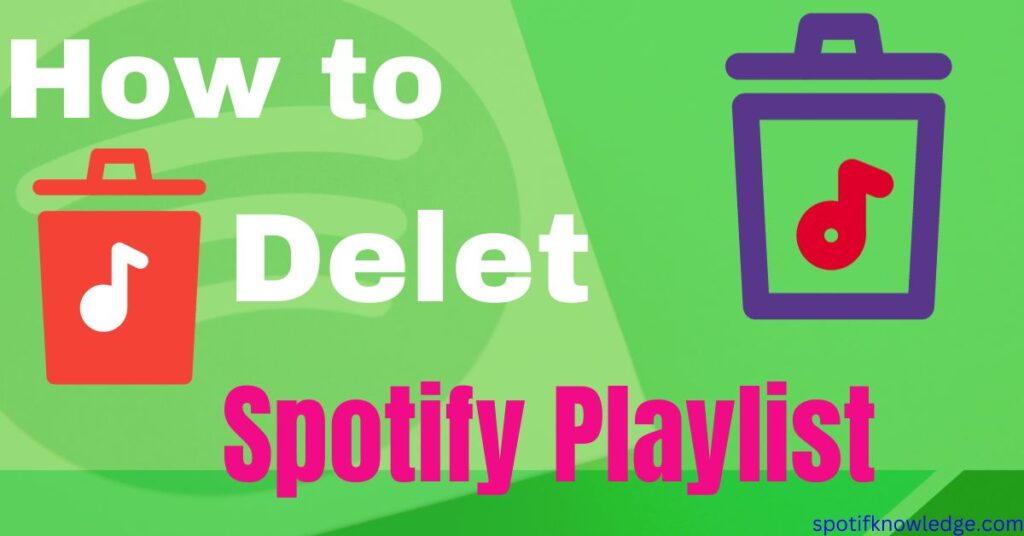As a longtime user and organizer of my Spotify library, I’ve learned a trick or two about managing access to my favorite music. The procedure is simple whether you’re trying to remove a single song or an entire playlist.
Let me start with a quick guide: Start by going to Spotify on your phone or computer. Next, locate the playlist you no longer need and tap or click the three-dot icon. Then, select Delete playlist to remove it.
It’s a deep dive into your collection, but cleaning up can refresh your listening experience and make way for new tunes. With a few taps or clicks, your Spotify is more organized and tailored to your current tastes, helping you enjoy your music just the way you like it.
Quick Answer
To swiftly delete a playlist from Spotify, first open the app on your device. Locate the playlist you wish to remove and tap the three-dot icon adjacent to it. Select ‘Delete Playlist’ from the ensuing menu to effectively remove it from your account.
This quick action declutters your library, making way for new musical discoveries. Keep your Spotify streamlined and enjoyable with this simple tip!
Delete Playlists on Spotify: Why Is It Necessary?
Deleting playlists on Spotify isn’t just about decluttering; it’s a personal journey for each person. I’ve found that removing old playlists can help you forget the past and the memories tied to certain songs.
When friends have got away or when certain melodies no longer feel satisfying or meaningful, removing them can bring a sense of peace. It’s about not having to endlessly scroll through different tracks to find what you’re currently interested in, allowing you to explore new tastes in music and discover those fantastic songs you’ve yet to encounter.
You might miss out on the rich, diverse world of constantly evolving music when stuck in the same old routines. So, taking the step to delete what no longer serves you opens up space for the new.
Whether creating room for fresh playlists or just making it easier to block a song on Spotify that you no longer enjoy, it’s all about enhancing your listening experience.
And sometimes, deleting might mean making a bold move to remove all that’s outdated or irrelevant, paving the way for a revitalized musical landscape in your account.
Can I Remove all Spotify Playlists at once?
When considering Spotify’s capabilities, you might wonder if it’s possible to streamline your music experience by deleting all playlists in one take. The truth is that Spotify doesn’t inherently offer this feature. Several workaround solutions have surfaced to address this issue, so there’s no need to lose hope.
Whether you’re a Computer enthusiast using a Mac or Windows client or are open to exploring third-party applications for this purpose, there are ways to manage your Spotify library more efficiently.
Although simultaneously deleting all playlists isn’t a direct option within Spotify, with a bit of savvy, you can clean up your digital music space.
I’ve personally navigated this by leveraging specific desktop clients and helpful applications. These methods work but aren’t as simple as clicking a button.
In this article, I’ll teach you how to utilize these tools, ensuring you have the know-how to refresh your music collection as needed. As a bonus, once your playlists are tidied up, you’ll have a clearer view of old Spotify Wrapped summaries, reconnecting with past music trends that shaped your listening habits.
Delete Spotify Playlists on Android and iPhone.
Any Android or iPhone user can easily remove a Spotify playlist from their device. Get your music library in order by following these easy steps.
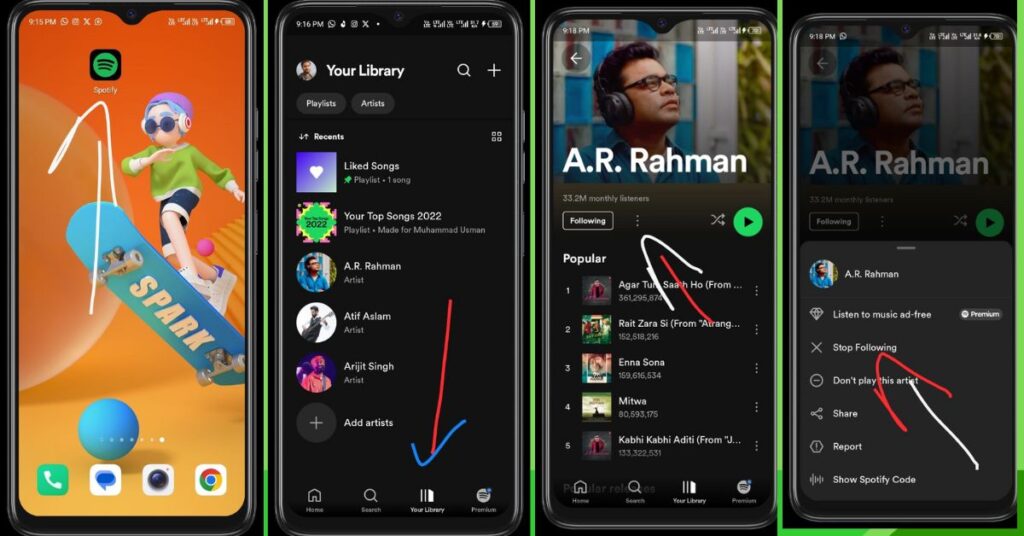
Follow these steps to make sure the deletion goes smoothly:
- Launch the Spotify app.
- Locate the playlist in Your Library.
- Choose the three dots that appear beside the name of the playlist.
- From the options, tap Unfollow playlist.
- A pop-up window will appear to confirm the Unfollow.
These steps will remove the playlist from your account, helping you manage and refresh your Spotify music experience. Whether making space for new music or simplifying your choices, these steps are all it takes to declutter your digital music space.
Delete Spotify Playlist on Desktop
Listening to and organizing your Spotify playlists is a breeze on a desktop computer. Deleting a playlist to tidy up your music library is simple and efficient.
Here are the steps to delete a playlist smoothly:
- Open Spotify Desktop and log in.
- Locate your playlist using the Search feature if necessary.
- To get to the playlist’s settings, click on it.
- Choose “Unfollow” from the menu that pops up.
- Verify the Unfollow when asked.
By following these steps, you can effortlessly pare down your playlists to the ones you genuinely love. This method is applicable whether you’re using the dedicated desktop app or the Web player. Regularly curating your playlists ensures your music library remains fresh and personally meaningful.
How to Unfollow a Playlist on Spotify
While you can’t delete playlists others have created, you can unfollow them to clear up your Spotify interface. Whether it’s a playlist that no longer resonates with your musical taste or simply one you added by accident, unfollowing is straightforward.
Go to Your Library in the Spotify app on your phone or tablet. Here, under the “Playlists” section, locate the playlist you wish to unfollow and click on it. Even though the playlist will disappear from your library, others will still be able to listen to it. Keep that in mind.
For both mobile and web version users, the steps are similar. Scroll to find the specific playlist, then click on the heart icon or three dots to remove it from your library. A message will confirm that the playlist has been removed from your library, but it doesn’t delete it permanently from Spotify.
If you ever change your mind, search for the playlist and follow it again to bring it back into your personal collection. This way, you maintain a unique view of your constantly updated playlists to match your evolving music preferences.
Can you Recover a Deleted Spotify Playlist?
If you’ve accidentally deleted a playlist on Spotify, don’t panic—there is a lifeline. You can recover a deleted playlist for up to 90 days before it’s permanently removed.
To begin the recovery process, log in to your account page and navigate to the Recover playlists section under your Account settings.
A list of playlists that have been deleted is displayed here.
- Select the Restore option next to the playlist you want to bring back, and voila, it will reappear at the bottom of your playlist collection.
- In some cases, if you’ve just deleted it and haven’t closed the app, you might use an undo keyboard shortcut to retrieve it instantly.
- On a Mac, it’s Cmd+Z.
- On Windows, it’s Ctrl+Shift+Z.
This quick reflex can save you the trip to the account page, restoring your tunes in a heartbeat. So, whether you’ve had a change of heart or a slip of the finger, Spotify provides a safety net to ensure your beloved playlists aren’t lost to a momentary mishap.
FAQs
How to Remove a Playlist from Your Spotify Profile
You can delete a playlist from your Spotify profile by opening it, clicking the three dots in the upper right, and then choosing “Remove from profile.” This is compatible with Spotify’s desktop and mobile platforms. You may also right-click the playlist on the desktop for the same option. Simple and quick!
Can you Permanently Delete a Playlist on Spotify?
Please get rid of a playlist for good by finding it, opening it with a click, and then hitting the three dots in the upper right corner of the screen. A menu will appear; choose the ‘Delete playlist’ option to remove it for good.
Conclusion
In conclusion, managing your Spotify playlists by deleting or unfollowing the ones you no longer need is a straightforward process that can significantly enhance your music-listening experience.
Whether you’re using a mobile device or desktop or need to recover a mistakenly deleted playlist, Spotify provides user-friendly options to ensure your music library reflects your current tastes.
Remember, while you can permanently delete your own playlists, you can only unfollow those created by others. With these tools, Spotify allows you to curate your music environment, making it as dynamic and unique as your musical journey.