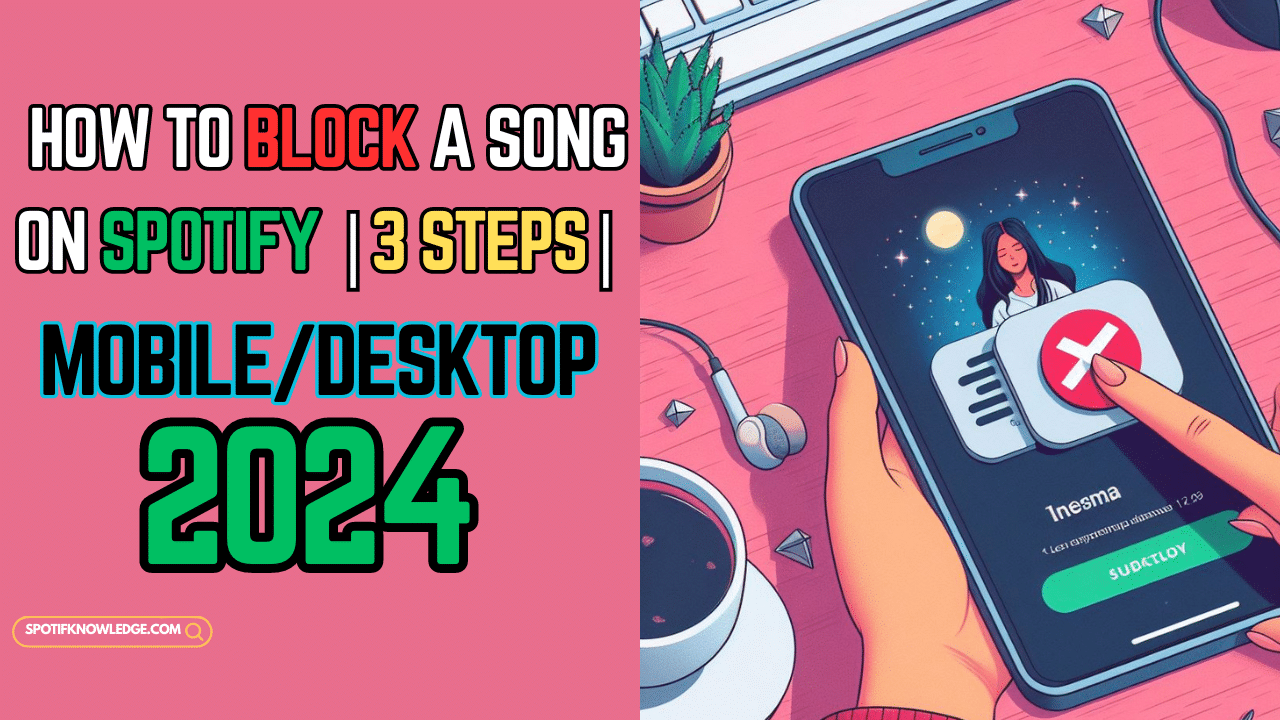Buckle up and prepare to embark on a detailed journey through the musical world of Spotify, where your preferences in music play a pivotal role. As a long-time user and enthusiast of Spotify, I’ve often encountered songs I dislike or that don’t fit my listening experience.
Fortunately, Spotify offers a feature to block these unwanted tunes, allowing you to tailor your playlist and ensure a customized journey through your favorite tracks.
Whether you’re tired of hearing a particular track or want to avoid certain songs, Spotify makes it easy to say goodbye to them and curate a listening experience that matches your unique taste.
Plus, with features like Crossfade and Gapless Playback, Spotify enhances your listening sessions, making them more seamless and enjoyable.
How To Hide Songs on Spotify?
As an active member of the Spotify community, I’ve become acutely aware of a common issue many users face: the challenge of blocking and hiding specific songs on the platform. This isn’t just a minor nuisance; it’s a significant source of frustration for those who wish to streamline their listening.
Through my own experiences and interactions with fellow users, I’ve explored various solutions and discovered some effective techniques within the Spotify app.
Whether it’s a track that no longer resonates with you or a song that disrupts the flow of your favorite playlist, understanding how to navigate and use these features can enhance your Spotify experience significantly.
Check Also: How Do You Hide And Unhide Songs On Spotify?
How to Block a Song on Spotify App Free
Spotify offers a convenient solution for users who wish to block songs they no longer hear in their music experience. This feature is especially useful in Spotify’s mobile app, where hiding a song is simple.
Here’s how you can do it:
- Open the Spotify app on your mobile device and navigate to the song you wish to hide.
- Tap on the three dots icon located to the right of the song title.
- A menu will appear. Select “Hide song” from the options provided.
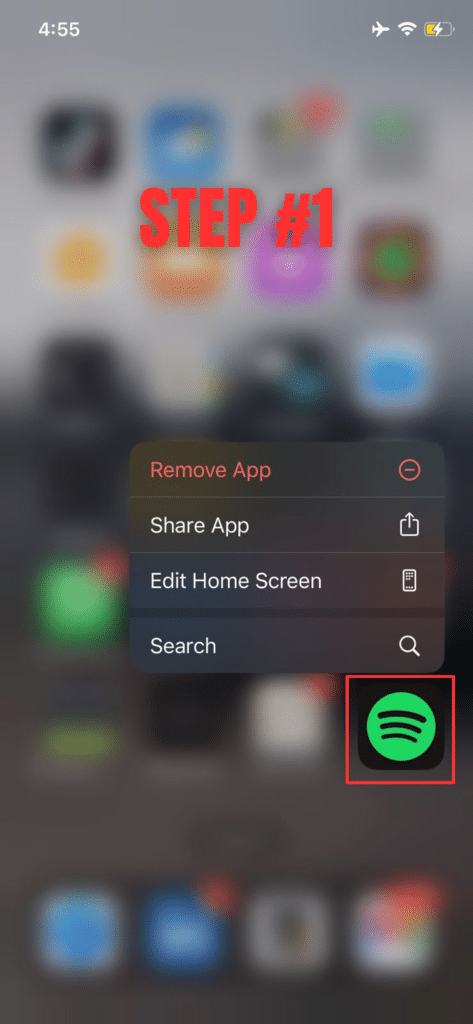
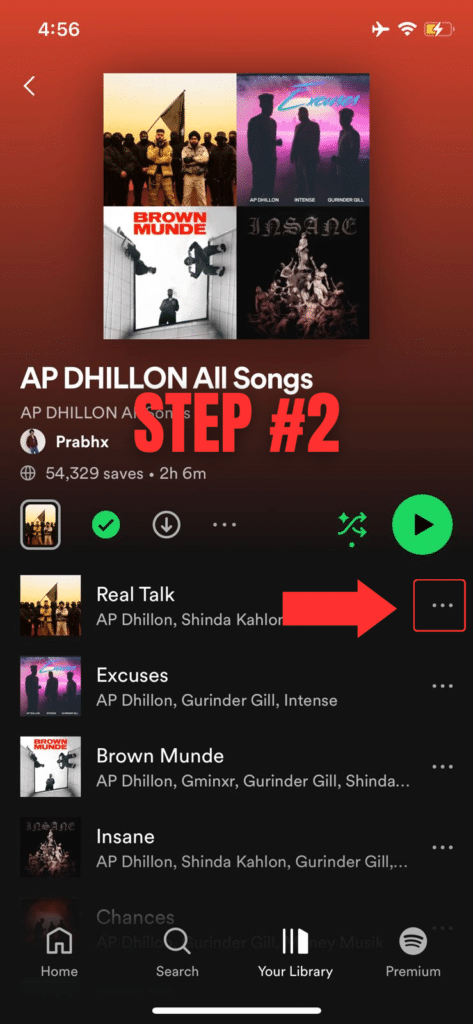
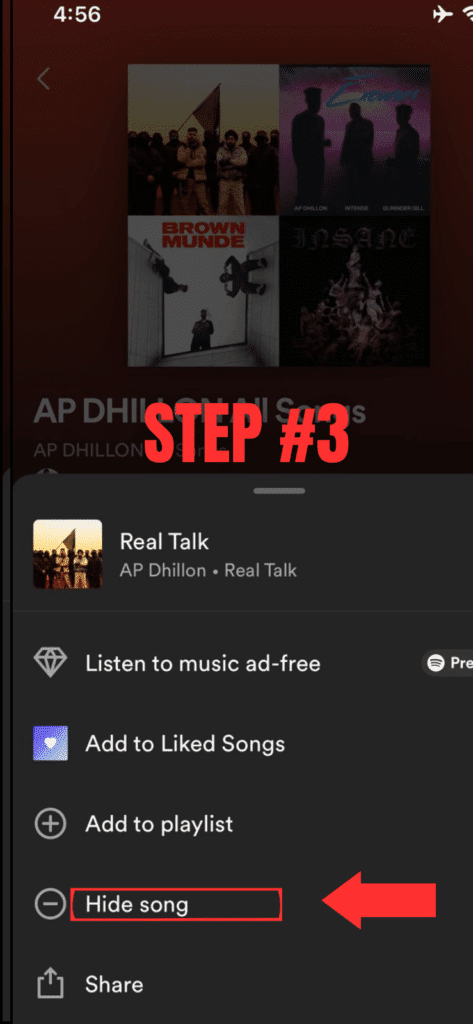
This method effectively ensures that the song won’t play in your future sessions, helping you to customize your listening according to your preferences.
Although this option to block songs is fully available on the mobile app, it is somewhat restricted on the desktop version, where you can only hide songs in specific playlists, such as Discover Weekly and Release Radar.
How to Block Songs on Spotify Desktop
The Spotify desktop app’s ability to hide songs is a bit more limited than its mobile counterpart. However, it’s still a valuable tool for customizing your listening experience. This feature is primarily available within the “Discover Weekly” playlist.
To utilize this feature, follow these steps:
- Launch Spotify on your computer.
- Navigate to your “Discover Weekly” playlist.
- Locate the song you want to hide.
- Click the minus sign (“-“) next to the song.
- Select the option “I don’t like this song.”
By doing this, the song will be hidden and will no longer appear in your playlist. However, Spotify allows you to view and unhide the music manually if you ever change your mind.
This demonstrates how Spotify respects your preferences, ensuring hidden songs won’t play unless you unhide them. Moreover, if you ever like a previously hidden song, it will automatically be unhidden, reflecting Spotify’s commitment to maintaining flexibility in your music selections.
Additionally, while managing your playlists, don’t forget that you can change the Spotify Equalizer on your PC to further tailor your music to your taste.
How to Hide Recently Played Artists on Spotify
Spotify’s mobile app offers a unique feature to hide Recently Played Artists, allowing you to keep your music experience as fresh and tailored as you desire. Whether you’re on iOS or Android, the process is straightforward and can significantly customize your Spotify library.
Here’s how to do it:
- Open the Spotify mobile app and go to Your Library.
- Tap on Settings.
- Scroll down to find the option Hide Recently Played Artists.
- For iOS, tap Hide; on Android, select Hide this artist.
Once you’ve done this, your recently played artists will be hidden from your library, creating a more personalized listening environment. If you ever decide to revisit those artists, you can easily unhide them anytime by repeating these steps and selecting Unhide.
This feature enhances the way you Enjoy and explore the world of music on Spotify, giving you the freedom to shape your listening journey without any clutter from past choices.
How to Unhide songs on Spotify?
Unhiding songs on Spotify is a simple process that can greatly enhance your listening experience, allowing you to curate the perfect music selection. Whether it’s on a playlist or an album, the Spotify mobile app makes it easy.
Here’s how to do it:
- Open the Spotify app and navigate to the playlist or album containing the song you want to unhide.
- If the song title is grayed out, tap on the three dots next to it.
- Select Hidden to change its status to unhidden.
Once these steps are completed, the song usually plays when you listen to your playlist or album. This feature is particularly useful for those who enjoy exploring the vast world of music on Spotify, allowing for constant updates and changes to your music library.
Why We Need to Block a song on Spotify
As a passionate music lover, the ability to curate a listening experience on Spotify that aligns with my preferences has always been crucial. This favorite streaming platform offers a vast collection of songs across various genres, but sometimes, certain songs or artists can disrupt the flow of a carefully crafted playlist, causing frustration.
The feature to block specific songs on Spotify has been a game-changer for me. It allows me to have greater control over what I listen to, ensuring that my playlists only include tracks that genuinely resonate with my musical tastes.
Finding this solution to a common problem has made my music exploration sessions much more enjoyable. Now, I no longer have to endure songs that don’t fit my mood or theme.
The ability to tailor my playlists by blocking songs has deepened my appreciation for Spotify as a platform that genuinely considers the diverse preferences of its users. It’s not just about skipping a track; it’s about creating a personalized musical journey that continually evolves with my tastes.
FAQs
Can I Hide a Single Song on Spotify?
Yes, you can hide a single song on Spotify using its hiding feature. This allows you to remove specific songs from your playlists, ensuring they won’t be played when you listen to your music. It’s a simple yet effective way to personalize your Spotify experience.
Can you Block a Specific song on Spotify?
Absolutely! If you’ve heard a song too many times on Spotify or don’t like it, you can block it. Use the Spotify mobile app to hide the song, preventing it from playing in your shuffle. When you’re ready to hear it again, unhide it.
Why can’t I hide a song on Spotify?
You can’t hide a song on Spotify if it’s part of playlists that are not your own or in specific albums. In these cases, the “Hide this song” button won’t appear, limiting your ability to filter out tracks.
Conclusion
In conclusion, Spotify offers intuitive features that empower users to shape their music listening experience. Whether it’s hiding a single song that no longer resonates, blocking a specific track that’s been played too many times, or managing recently played artists, Spotify provides the flexibility to tailor your playlists to your unique tastes.
However, it’s important to note that some limitations exist, such as the inability to hide songs within playlists not owned by the user or in specific albums. Ultimately, these features enhance user control, making Spotify a more personalized and enjoyable platform for music lovers worldwide.