If you’re looking for a way to combine your favorite playlists on Spotify, you’ve likely discovered a couple of ways to merge them into a megamix of musical delight. As a seasoned Spotify user, I’ve frequently used the first method on my desktop version.
You can move songs around between playlists with the help of the modern drag-and-drop function. It’s a breeze to use and perfect for when you’re in the mood to blend your classical hits with your upbeat workout tunes quickly.
For those who are always on the go, another way to mix your tunes is accessible from your phone. Spotify has a convenient app for both iOS and Android users. By opening the options menu in your playlist view, you can select “Add to another playlist.”
I’ve found this particularly useful when commuting and suddenly inspired to merge my ‘Chill Vibes’ with ‘Rainy Day Coffee Shop’ playlists. When neither method suffices, I turn to the FreeYourMusic app, a third-party solution that seamlessly combines existing playlists.
Remember the playlists you no longer need as you embark on your Playlist-combining adventure. It’s a good habit to regularly Delete a Spotify Playlist that’s no longer in tune with your current taste. This keeps your library fresh and organized, ready for your next musical fusion.
Instant Answer
Here’s a quick breakdown:
- On Desktop: Ctrl + A (or Cmd + A on Mac) to select all, then Right-click > Add Playlist> New Playlist.
- On Android/iOS: Navigate to Playlist Merger, sign in, copy and paste playlist links.
- To finalize, click the slider to confirm you want to combine into a new playlist, tap Next, type your playlist name, and hit Finish.
Spotify’s Desktop Guide to Merging Playlists
The desktop version of Spotify makes it easy to combine playlists using the drag-and-drop feature. For many people, it’s the initial point of entry into the world of music library merging.
This is a popular way to merge songs fast because it lets you drag and drop them from different Playlists. Whenever I need to fill out my Playlist or make a themed mix, this is the method I use.
To make good use of this function, follow these steps:
- Get the Spotify app or launch the web player.
- To copy a playlist, find it in the library.
- If you want to select all songs, click CTRL + A (CMD + A for MacOS). For specific songs, hold CTRL (CMD for MacOS) while setting the desired tracks.
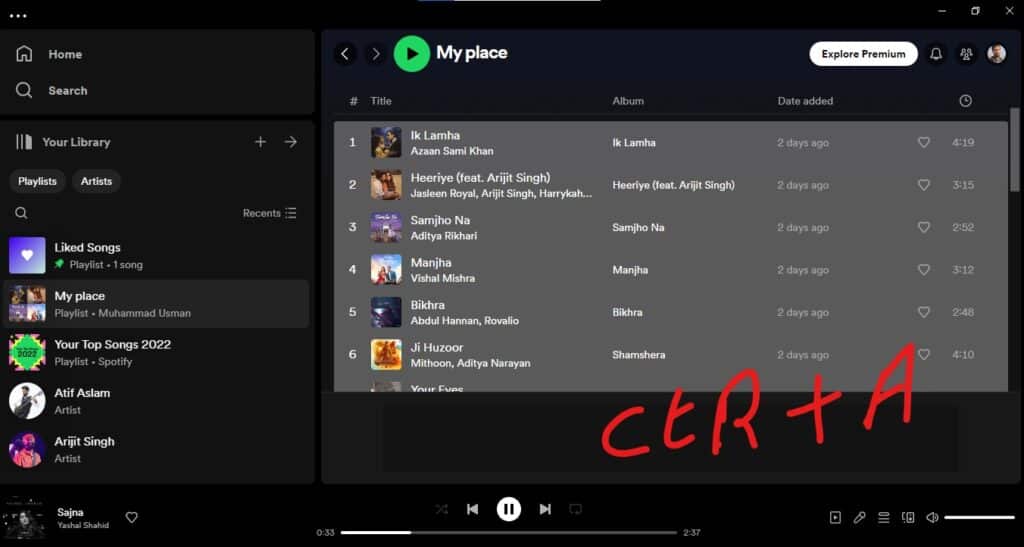
4. Ensure your selection is active and highlighted.
5. Use the left sidebar to create or edit playlists, or right-click and select “Add to playlist.” 5. Drag the chosen songs to the playlists.
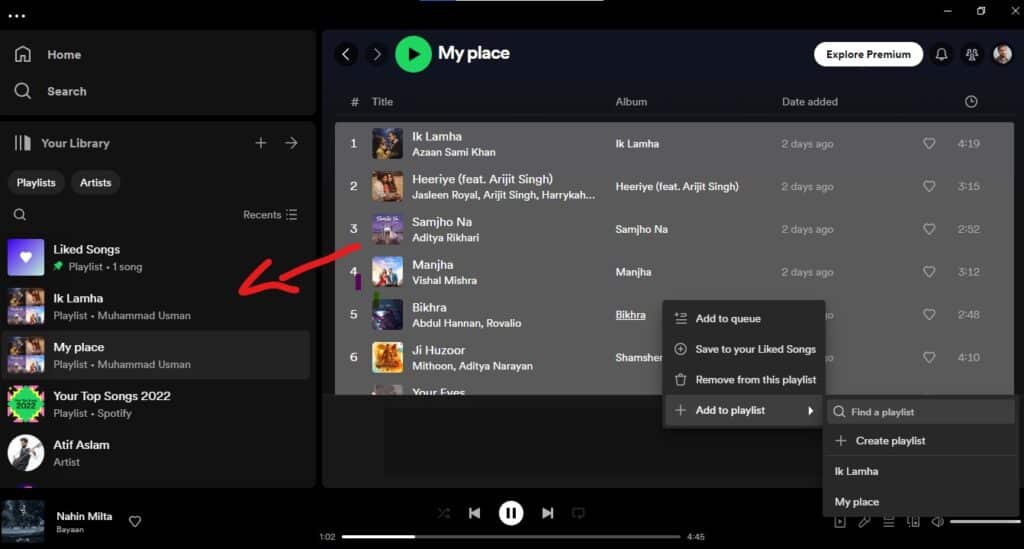
Remember, while the Drag and Drop is quick, sometimes you want a more curated experience. You might want to select specific songs to craft the perfect mood or theme.
Whether it’s a chill evening mix or a high-energy workout playlist, taking the time to handpick each song ensures your Playlist is uniquely yours.
Finally, always check for duplicates to keep your playlists fresh and relevant. Unused words: None. All words were incorporated.
How to Combine Playlists on Spotify Android
Combining playlists on Spotify’s Android app introduces a method specifically designed for the mobile version. As a frequent user, I appreciate the simplicity of updating my music on the go.
Firstly, ensure you open the Spotify app and navigate to the Playlist you want to merge.
Here’s a streamlined approach:
- Tap the three dots at the top of your selected Playlist to access the options menu.
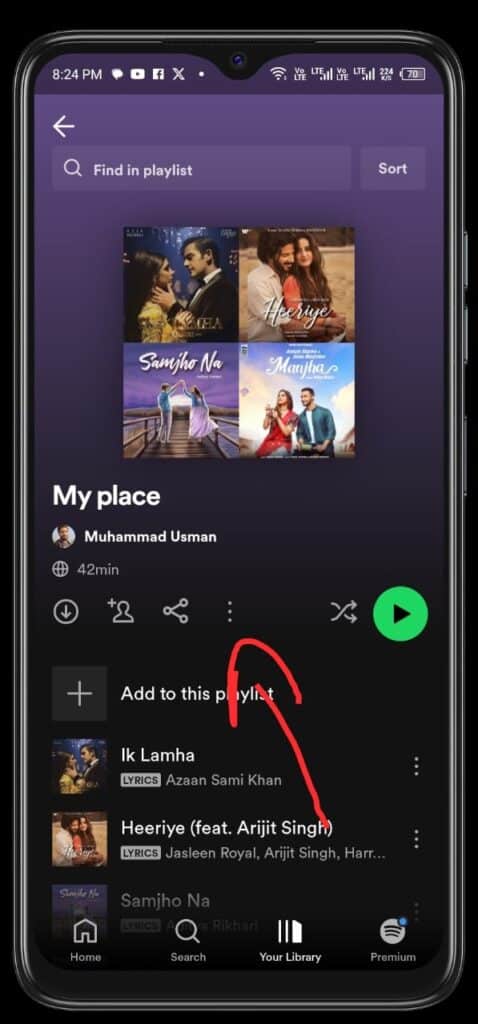
2. tap “Add to another playlist” to initiate the merge.
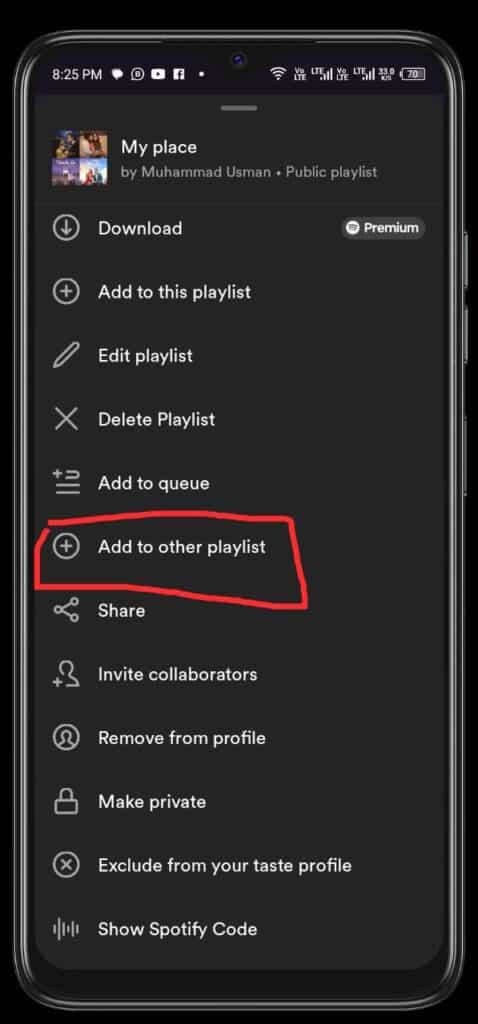
You’ll be prompted with a list; from here, pick the Playlist you wish to combine with the current one. This is where you add one Playlist to another, essentially combining those playlists on Spotify.
This method is handy when I’m away from my computer but still want to curate my soundtracks for different moods or activities. The app’s mobile version is intuitive, making it easy to select and merge songs or entire playlists.
Whether I’m creating the perfect road trip setlist or combining party anthems, it’s all doable with a few taps on my phone. Keep in mind that the point is to improve your listening experience no matter where you are by seamlessly blending music. Unused words: None. All words were incorporated.
FAQs
Can You Add a Whole Playlist to Another Playlist on Spotify?
Yes, you can add a whole playlist to another on Spotify. With its 10,000 songs per Playlist limit, as long as you don’t exceed this number, you’ll have no trouble adding one complete set to another.
Whether using a desktop or mobile, follow the instructions to merge your music collections seamlessly. This flexibility makes playlist management on Spotify a breeze!
How do I merge playlists on Spotify web player?
To merge playlists on the Spotify web player, note that you can’t directly combine them. The web player version is your best bet for playing and making new playlists.
To start a new list, select ‘Create Playlist’ from the left panel. While it doesn’t support merging, it’s ideal for crafting fresh playlists from your favorite tracks!
How do I merge Spotify playlists and remove duplicates?
While you can’t merge playlists directly in the Spotify web player, it works best for playing existing tunes and creating new ones. To start a new list, select ‘Create Playlist’ from the left panel.
This version is your go-to for crafting new playlists from scratch or curating existing tracks into a fresh compilation. It’s all about creating and playing, making it perfect for fresh musical beginnings or revisiting your cherished collections on Spotify.
How do I combine friends’ playlists on Spotify?
To combine friends’ playlists on Spotify, embrace the fun and collaborative Spotify Blend feature. Start by opening the Spotify app and clicking the Search icon. Then, type ‘blend’ into the search field to uncover the magic.
Select ‘Blend Genre’ from the top of the results to initiate your musical fusion journey.
Here’s how to get everyone involved:
1. Once in Blend, tap ‘Create a Blend’ at the bottom of your screen.
2. Next, tap the Invite button to select friends with whom you wish to create this collaborative Playlist.
Conclusion
In conclusion, combining playlists on Spotify offers a versatile range of options, whether merging songs on a desktop using the Drag and Drop feature, managing your music on the go with the mobile app, or engaging in a shared musical experience through Spotify Blend.
Each method caters to different needs, from quick personal curation to collaborative playlist creation with friends. While direct merging might not be available on the web player, it is still a robust platform for creating and managing your music.
Ultimately, Spotify provides an adaptable and user-friendly environment for all your playlist needs, ensuring that your musical journey is as diverse and personalized as your tastes.
