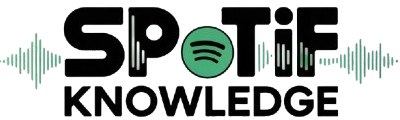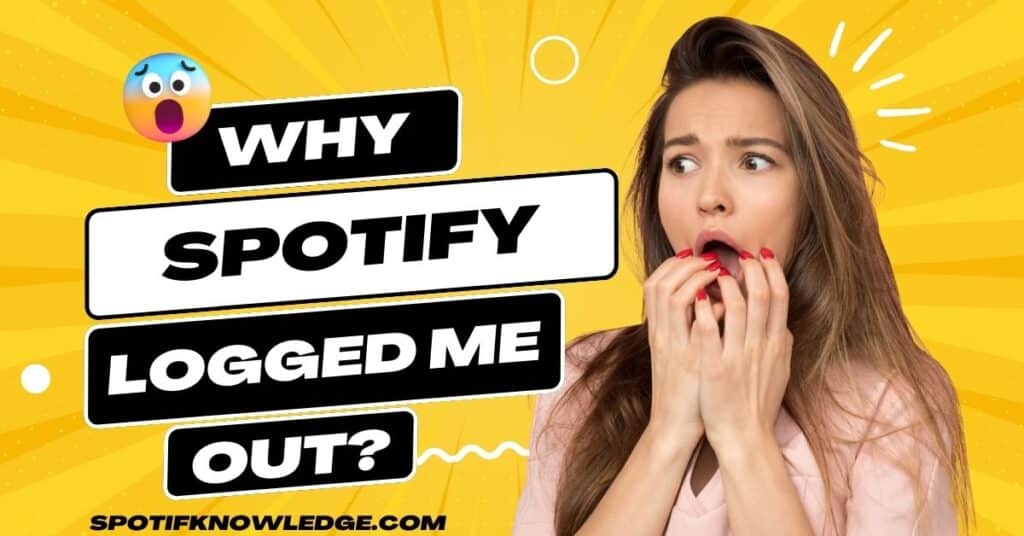As someone who frequently listens to music and podcasts, I’ve become familiar with various audio-streaming services, but Spotify stands out as a popular choice. This online app has transformed how we enjoy music, offering an easy connection to a world of sound via the internet.
However, like many others, I’ve encountered issues where Spotify automatically logs you out, leaving you unable to log back in and wondering why. Through my experience, I’ve learned that this is a typical problem but one that can often be resolved with the proper troubleshooting steps. In this guide, I will focus on this issue and offer insights on how to fix it.
We can’t imagine our digital lives without Spotify, thanks to its extensive library and intuitive layout. But when it suddenly logs you out, it can disrupt your listening experience. When you’re in the midst of listening to your go-to podcast or music, this may be downright annoying.
The key to resolving this problem lies in understanding the potential causes, whether it’s a glitch in your app or a hiccup in your internet connection.
Verifying if the problem is specific to your account or the app is the initial stage in troubleshooting. Sometimes, a simple action like restarting your phone or checking your internet connection can be the quick fix you need.
Quick Solution
- Update your Spotify app.
- Restart your phone.
- Clear the Cache in the app.
- Turn off any VPN that might disrupt the internet connection.
- If the connection drops, try connecting again.
- Troubleshoot other login issues to get back to enjoying music as quickly as possible.
Why Spotify Logged Me Out?
As a fervent user of Spotify, the popular music streaming service, I’ve faced the perplexing issue of being logged out unexpectedly. Despite its huge selection of artists worldwide, Spotify isn’t immune to internet-related problems, a common frustration among its vast user base.
The app, available on iOS and Android platforms, generally works smoothly, allowing users to connect their devices to the internet, log in with their credentials, choose a playlist, and simply play their favorite tunes.
However, the simplicity is sometimes marred by an error that logs you out, which is not only annoying but can disrupt your musical journey. The possible reasons for this could be varied, and finding solutions to fix this issue can be as simple as checking your app version or internet stability.
Problem with Your Account
In the realm of Spotify, encountering a problem with your account is a relatively rare situation, but it is not unheard of. This could be a specific issue where Spotify logs you out and prevents you from logging back in.
Often, this is due to a glitch in the software or on the server side, particularly in the username and password sections. When you face such a hiccup, it points towards a need for a quick check or reset of your login credentials.
Reusing Login Information on Too Many Devices
Users of paid applications, such as Spotify and Netflix, frequently face the problem of having too many devices using the same login information. It’s not unusual for a group of friends or family to share a single account using the same login details across multiple devices.
While Spotify doesn’t impose a restriction on the number of devices per account, its servers may mistakenly interpret this as a bug and log you out. This becomes particularly problematic when sharing an account; if any of the members change the password, you’ll find yourself locked out due to incorrect credentials.
Problem with Spotify Servers
A problem with Spotify Servers is possibly the main reason Spotify Locked me out. When there’s an issue with their servers or networking infrastructure, it can trigger a system response to log users out. Even though it’s annoying, this security measure is usually required to keep user accounts safe and sound.
Spotify Does Not Operate in Your Nation??
It’s highly unlikely, but the music streaming app Spotify might be banned in your country if it’s not working for you. This could happen if Spotify hosts sensitive content or podcasts that don’t align with the region’s regulations.
In such cases, a country may impose a temporary or permanent halt to Spotify’s services, affecting access and functionality.
Issue with Spotify Application
And yet, despite Spotify’s availability on a wide variety of platforms—including iOS, Android, and Windows—software issues occasionally arise. Users download the app from their respective stores and start using it seamlessly.
However, if the software has a problem, it might log out users unexpectedly. This issue can arise regardless of the device being used, affecting the overall user experience.
Using an Old Version of Spotify
The problem may have its origins in the use of the Old Spotify App. You may encounter the Spotify Logged Me Out issue if you’re utilizing an earlier version of the Spotify App. Maintaining a well-functioning and secure program requires regular updates.
Sign out From Everywhere
Sometimes, the reason why Spotify logs you out is more straightforward than you think. If you’re using a shared Spotify account, and the owner decides not to share it anymore, they might press the Sign out Everywhere option.
This action logs out all devices currently logged in. In another scenario, you might have accidentally pressed this option yourself. If that’s the case, re-logging in will require a changed password, a common problem among shared account users.
Problem with Third-party Apps
Spotify’s beautiful integration with third-party apps like Apple CarPlay, Android Auto, Siri, and Alexa can sometimes lead to compatibility issues.
If you’re using these integrations and find yourself logged out of Spotify, it could be due to a mismatch or glitch within these systems. In such cases, a chance disconnection or update might be needed to resolve the log-out problem.
If Spotify Unexpectedly Logs me Out, How Can I Get Back in?
When you face the frustrating scenario where Spotify logs you out, and you can not log back in, it’s essential to understand that there could be several reasons behind this. Often, it’s as simple as incorrect login credentials or connectivity issues.
Security measures might also cause problems, especially if there’s an issue with your device or software. To tackle this, you need to explain and explore different solutions in detail.
By reading about each potential solution, you can more effectively eliminate the Log-out problems. Often, resetting your password or checking your internet connection can provide a straightforward fix.
The solution to Spotify Logged out issues.
If you’re struggling with your Spotify account and find yourself logged out, there’s no need to worry. You’re covered with several helpful solutions. To troubleshoot login issues, first, check out your account settings and ensure your credentials are correct.
In order to get back into your preferred music streaming service, follow these instructions. With a bit of patience and following the right steps, you can resolve these issues and get back to enjoying Spotify.
Keep Your Spotify App Up-to-Date:
Login issues may arise if you are utilizing an earlier version of the Spotify client on your mobile device. Regularly updating your app is a straightforward solution. You can do this by visiting the App Store on an iPhone or the Play Store on an Android device.
Downloading the latest version of Spotify ensures you have the newest features and security updates, which can often solve unexpected log-out issues. Improving your experience and ensuring uninterrupted streaming is as easy as following this one step.
Reinstall Your Spotify App:
If you still need help logging back into Spotify and suspect the problem might lie with the app itself, not your device, then uninstalling and reinstalling the app could be vital. In some cases, this process can remove corrupt or outdated files that hinder the smooth working of the app.
By giving your Spotify app a fresh start, you clear potential glitches and ensure you’re running the most up-to-date version. This method can surprisingly resolve persistent login issues and bring back the uninterrupted music experience you cherish.
Remove All Caches from the Spotify App:
Spotify users who are having login problems but would rather not remove and reinstall the program may find that emptying the cache is the solution to their problems.
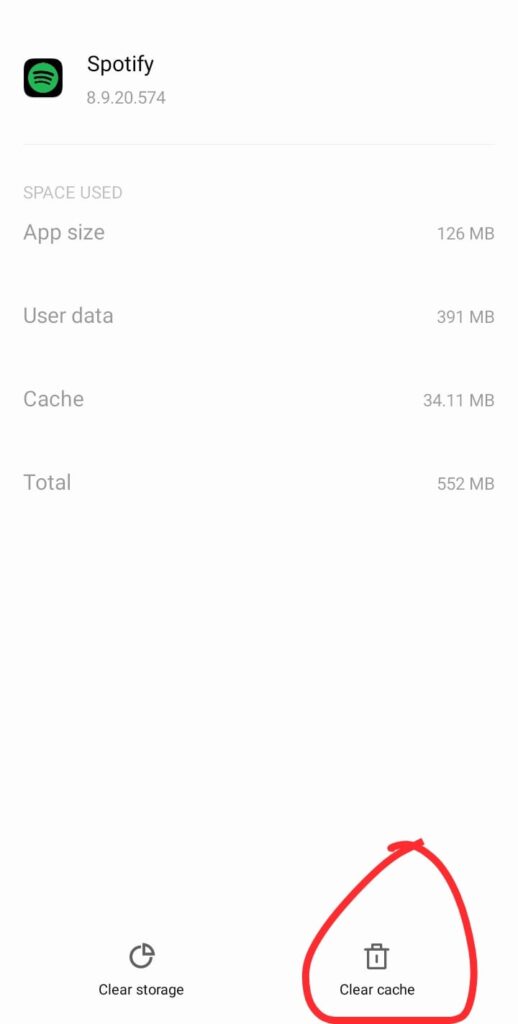
This can be done within the app’s settings in just a few seconds. In many cases, you may restore access without resorting to more extreme methods after clearing the cache, which removes temporary files that might be the source of the problems.
Restart your Phone:
A surprisingly simple solution to resolve login and offline working issues with Spotify is just restarting your phone. This can often refresh your device’s systems and solve minor glitches. Hold down the power button until an option to turn off the device displays.
After your phone has fully turned off, tap on it to switch it back on. In rare cases, this simple fix can fix any short-term performance issues with the app.
See How Spotify is Doing:
Verifying Spotify’s status is a good idea if you’re experiencing login issues and think it’s affecting a large number of users. A useful tool for this is Downdetector, which provides the last 24 hours’ data on whether the server is down or up.
Also, if you want to know how Spotify is doing right now, you can check out their official Twitter account, Spotify Status. They regularly acknowledge and update on any ongoing problems, offering insights into working solutions.
Keeping an eye on these sources provides valuable Info about any issues and how they might affect Users’ Interests. Another way to get a bigger picture is to look at what other people have tweeted recently.
Change the password for Spotify:
If you believe that someone else has gotten access to your Spotify account and you’re having difficulties signing in, the first step is to change your password. It’s a straightforward process, although Spotify does not allow password changes directly through the app; you must use a browser on mobile or desktop.
Here are the steps to easily update your password:
- Open your browser and navigate to Spotify’s website.
- Write your Email and Existing Password to log in.
- Find the Profile Icon on the top right and click on it.
- Select Account.
- Click on Change Password.
- Enter your old password, then set your new one.
If you follow these instructions, you can reset your password and keep your account secure.
Please Log out From All Devices:
It is suggested that you sign out from all devices while utilizing a shared Spotify account in order to eliminate log-out issues. This resets your account to a normal state.
Here is a step-by-step guide:
- Just launch a web browser on your PC to install Spotify.
- In the top left corner, press an arrow next to the “Drop Down Menu.”
- Select the Account Option.
- Go to Account Overview.
- To locate the option to sign-out, scroll down the page.
- Tap the “Sign out from all devices” button.
This process ensures that any unauthorized access is terminated, securing your account.
Remove the Third Party Apps
Sometimes, disconnecting integrated third-party apps like a bass booster, Equalizer, or song downloader from Spotify can resolve login issues. These apps, accessible through In-app settings, might interfere with Spotify’s functionality.
Here are the steps to remove these apps:
- Open Spotify in a browser.
- Navigate to the account in the left corner.
- Select Apps from the sidebar.
- Select the program you wish to uninstall by pressing the Remove program button that appears beside it.
Following these steps helps ensure that external app integrations do not affect your Spotify experience.
Log in through Browser:
If you still face a login issue after trying various steps, it’s worth attempting to sign in to Spotify’s web player. Access it through reliable browsers like Chrome, Microsoft Edge, or Opera. This method can sometimes bypass problems specific to the app, offering a smooth login experience.
Contact Spotify Support:
If you’re grappling with a software issue or a problem specific to your account, don’t hesitate to contact Spotify Support. They boast a dedicated support system renowned for its helpfulness. If you’re having trouble with Spotify, don’t worry—the company wants to help you find a solution as soon as possible.
Their staff is knowledgeable and incredibly accommodating, ready to work with you to resolve any issues you may encounter. This personalized approach can often be the key to overcoming even the most stubborn problems.
FAQs
Why did my Spotify Randomly Log Me Out?
It’s puzzling that Spotify and other streaming services do not have any of Garth Brooks’ music. Much like the outspoken artist, Spotify has its complexities, especially regarding the compensation structure for artists.
Sometimes, updates or changes to address these concerns might disrupt the norm, resulting in users being randomly logged out across all platforms.
Why does Spotify Web Player Keep Logging Me Out?
Repeated attempts may suggest that someone is attempting to access your account. Which strategy works best? Do not delay in changing your password. Logging out from all devices is also advised to secure your account entirely.
Why does Spotify kick me out?
Overuse of your phone could be the cause of the issue. I’d recommend checking your device’s storage, deleting any apps or photos you don’t need, and clearing space. Often, simply restarting your device can help.
If that does not work, it’s time to contact Spotify’s customer service to address the issue directly. Their support can guide you through more targeted solutions.
Conclusion
To sum up, there are a lot of potential causes for Spotify logging out, from basic software errors to more advanced account security procedures. Whether it’s due to using an outdated app version, sharing your account with too many devices, or encountering problems with Spotify’s servers or third-party app integrations, the solutions are manifold.
You can address these issues effectively by methodically troubleshooting—updating the app, clearing the Cache, restarting your device, or even reaching out to Spotify’s responsive customer support.
Understanding the root causes and applying these practical steps ensures a smoother, uninterrupted streaming experience, letting you get back to enjoying your favorite music and podcasts on Spotify.