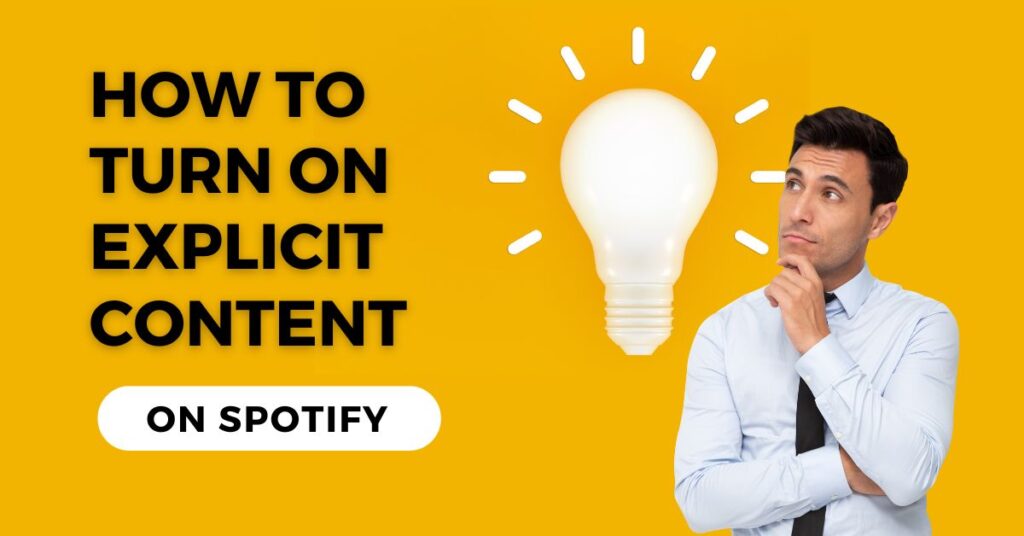Navigating the music streaming world of Spotify as a concerned parent or individual often involves ensuring the appropriate tracks reach your or your kids’ ears.
Whether it’s about avoiding songs with sexual references or simply tailoring your playlist, getting to grips with how to turn on or turn off the explicit content feature is key to getting in charge of your listening experience.
Having been a long-time Spotify user, I’ve found that having detailed instructions to restrict access to mature content is invaluable. With a few simple steps, you can ensure that the music resonating through your home is suitable for all ears.
This personal touch of control can transform your Spotify experience, making it a friendly platform for users of all ages. So, let’s delve into the seamless process of customizing your Spotify listening to suit everyone’s needs.
Instant Answer
In the right corner of Spotify, scroll down to settings and toggle the Explicit Content for quick customization.
How to Allow Explicit Content on Spotify
Spotify’s default settings act as a filter, screening out songs in your playlists and search results that may contain sexual references or strong language.
However, when the situation calls for it, or as an adult, you might want to enable access to explicit content for a more unbridled listening experience.
Here’s a personalized guide to managing these settings.
- Firstly, navigate to Your Library, where all your playlists, tracks, and albums reside. To access the settings, locate the gear symbol (a cogwheel) in the top right corner.
- You may access a world of app and device customization options by tapping here. Keep scrolling until you reach the Playback area.
- Here, you may find the Explicit Content toggle in addition to the volume and other playback controls. Here, you can access media that is designed for adults.
- On the preferences screen, a simple switch flip allows or restricts explicit content. Remember, lyrics and streams that were previously filtered will now be accessible.
- For listeners who are easily offended or are in a sensitive, shared environment, vigilance and courtesy should guide the inclusion of such media. It’s all about creating a comfortable space for everyone.
How to Block Explicit Contents on Spotify
Creating a safe auditory environment in Spotify, especially for younger users or those preferring a clean selection, means learning how to disable explicit content effectively.
This process involves a few simple steps, ensuring only censored versions of tracks and artists make their way to your playlist.
- Start by going to Your Library, then tap the gear symbol located in the upper right to access account settings.
- Find the Explicit Content area by scrolling down.
- Turning off the Filter explicit material feature is as simple as toggling a button. For extra security, especially in shared environments, consider adding password protection to maintain these settings.
This ensures that only authorized users can alter the configuration screen, keeping adult-oriented media at bay and providing only edited versions of songs, stripping away any sexual content or swear words from your song preview.
How to Find Clean Versions of Spotify Contents
Spotify offers a way to enjoy music while ensuring it’s appropriate for all ears, especially if you are looking to avoid explicit lyrics and mature content. Whether you’re a parent-teacher or prefer the Clean versions of songs, finding them is a straightforward process.
Use the top-level search bar to find an artist or track in the app. Once on the artist’s profile page or the desired album, look through the discography for albums marked with a ‘Clean’ or Edited versions tag.
Often, alongside the original album, there’s a censored version available. Additionally, you can search for Clean playlists or Radio Edit playlists curated by Spotify or users, which feature only censored versions of popular songs.
It’s also helpful to have the explicit content filter on, as it automatically filters out tracks with explicit lyrics, making your search for clean content more efficient.
How to Filter out explicit content on Spotify
Navigating Spotify means sometimes needing to censor songs with explicit lyrics or bad words, especially when the environment demands it.
Whether it’s for personal preference or maintaining a certain decorum in shared spaces, Spotify can filter out such adult-oriented music and explicit content effectively, ensuring a more inclusive listening experience.
- First, head to Your Library, where your playlists, tracks, and albums are stored. Go to your account settings by clicking the gear icon on the top right.
- This gear icon is your gateway to various settings related to your account, apps, and devices. Once there, locate and tap on the Playback section.
- You’ll find the Explicit Content setting alongside other playback parameters like volume. To ensure a clean playlist, turn off this setting. Your explicit content settings will now omit songs with offensive lyrics or content.
- This action effectively acts as a censor, removing or replacing tracks with their censored versions on your configuration screen, making every music session suitable for all ears without diminishing the quality of your playlist.
By taking these actions, you’re not just censoring bad words but also creating an atmosphere that respects the boundaries of all listeners, whether in a personal or shared environment.
How To Remove Songs with Coarse Lyrics on Spotify
For those who prefer a listening experience on Spotify free from songs with explicit lyrics or cursing, removing or skipping such tracks is a streamlined process. Whether it’s to maintain a certain environment or simply a matter of taste, the ability to modify your music to exclude explicit language is a valued feature.
Begin in the Spotify app by navigating to the Your Library tab. Locate the song you wish to remove; perhaps it’s one that’s on repeat too often with content you’d prefer to eliminate.
The three-dot icon should be next to the title; click on it. To remove the music from your current location, you can find options like Remove from Playlist or Remove from Your Library here.
To further prevent such explicit music from appearing in your personalized playlists or radio stations, go to preferences under the same tab and filter out undesired content.
Look for the ‘Don’t play explicit content’ switch under the Explicit Content section and toggle it to ensure your recommendations and selections stay clean. In this approach, you can choose to disable songs that don’t suit your taste.
FAQs
How to Turn Off Profanity Filter Spotify?
Just go to your Spotify account settings, scroll down to the Explicit Content area, and then flick the switch to the right to disable the profanity filter. This action deactivates the filter, allowing all types of songs to play.
Why can I not turn off explicit material on Spotify?
If you’re unable to disable explicit content on Spotify, it may be due to a filter password set for protection. Try navigating to Explicit Content in the media player’s settings.
If prompted for a password and you’ve forgotten it, look for the option to Reset the filter password and change it.
How do I Eliminate Songs with Bad Language From my Spotify Library?
To eliminate songs with bad language from your Spotify library, especially those you don’t want to listen to or might offend others, follow these steps:
1. Click on it to delete a song from your Spotify library.
2. Select the three dots that appear next to the song.
3. To remove an item from your library or from a playlist, choose the third option.
4. Repeat this process for each song you wish to eliminate.
These steps will help keep your listening experience enjoyable and respectful.
Where do I Find the Option to Disable Explicit Content on Spotify?
Just go into your account settings on Spotify and turn off Explicit Content. That’s all it takes to restrict access to adult content. You can disable or turn off the Explicit Content here. To disengage filters, the password that was set up must be typed.
Why is explicit content not working on Spotify?
If the explicit content filter isn’t functioning properly, you might want to try reinstalling Spotify on the device in question. The most recent app version and any upgrades it may require must be in your device’s cache.
Conclusion
In conclusion, navigating the control of explicit content on Spotify is essential to customizing your listening experience.
Whether it’s turning off profanity, eliminating songs with coarse language, or dealing with non-functioning explicit filters, Spotify provides a range of options to ensure that your music aligns with your preferences and values.
By effectively understanding and utilizing these settings, users can create a more enjoyable and appropriate listening environment for themselves and those around them. With just a few simple steps in account settings, everyone can ensure their Spotify experience is exactly as explicit or clean as they desire.