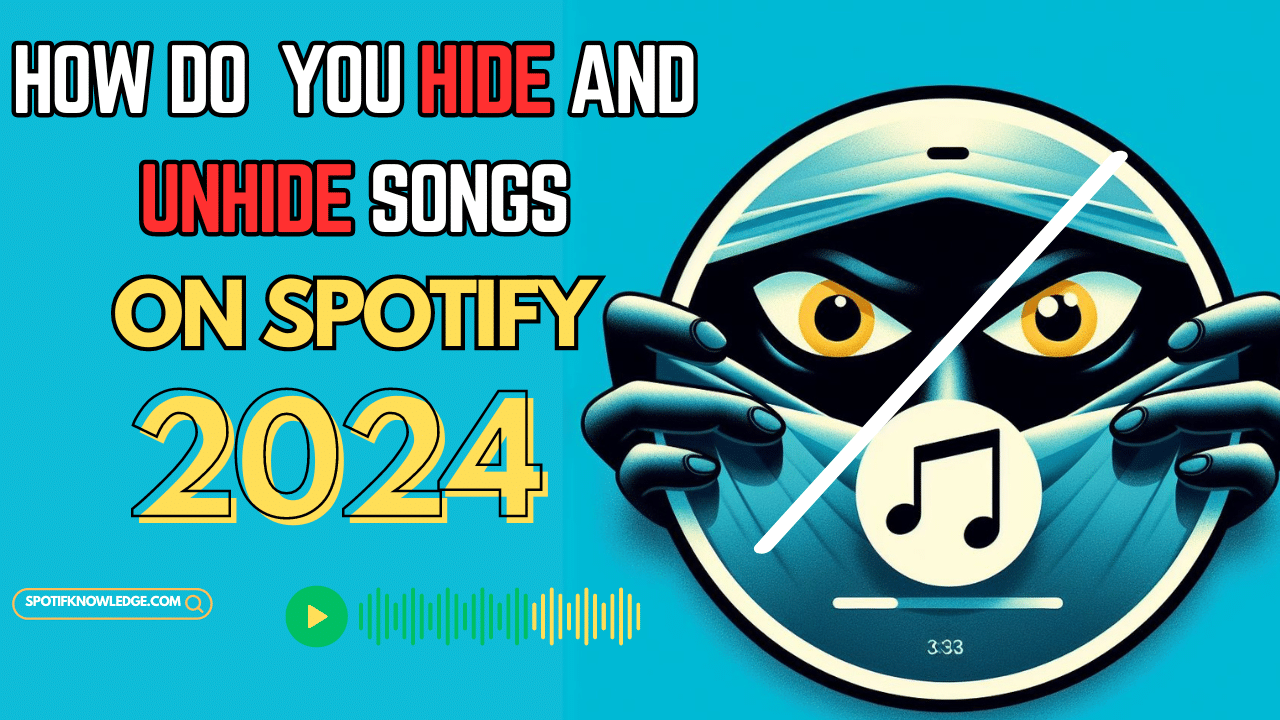If you’re a music lover, chances are you’ve used Spotify to create playlists and discover new artists. But what happens when you stumble upon a song you don’t want to hear, or you want to declutter your playlists? That’s where hiding and unhide songs on Spotify comes in handy! In this guide, we’ll show you how to manage your hidden songs on Spotify like a pro, and throw in some tips and tricks to make your listening experience even better. So, buckle up and get ready to take control of your Spotify playlists!
Understanding Hide and Unhide Songs on Spotify
What Does It Mean to Hide a Song?
When you hide a song on Spotify, it essentially means you’re “disliking” it. Here’s what happens when you hide a song:
- The song won’t play in your playlists, albums, or radio stations.
- It appears grayed out in your playlists, indicating that it’s hidden.
- You won’t encounter the song during shuffle play.
Why Hide Songs?
There are several reasons why you might want to hide songs:
- Personal Preferences: You may not enjoy certain tracks and want to exclude them from your listening experience.
- Avoiding Repetition: If a song keeps popping up in your playlists, hiding it prevents redundancy.
- Curating Playlists: Hiding songs helps you maintain well-curated playlists.
Hiding Songs in the Mobile App
- Open the Spotify App:
- Launch the Spotify app on your mobile device.
- Navigate to the Playlist or Album:
- Find the playlist or album containing the song you want to hide.
- Hide the Song:
- Tap the three dots next to the song name.
- Select “Hide song.”
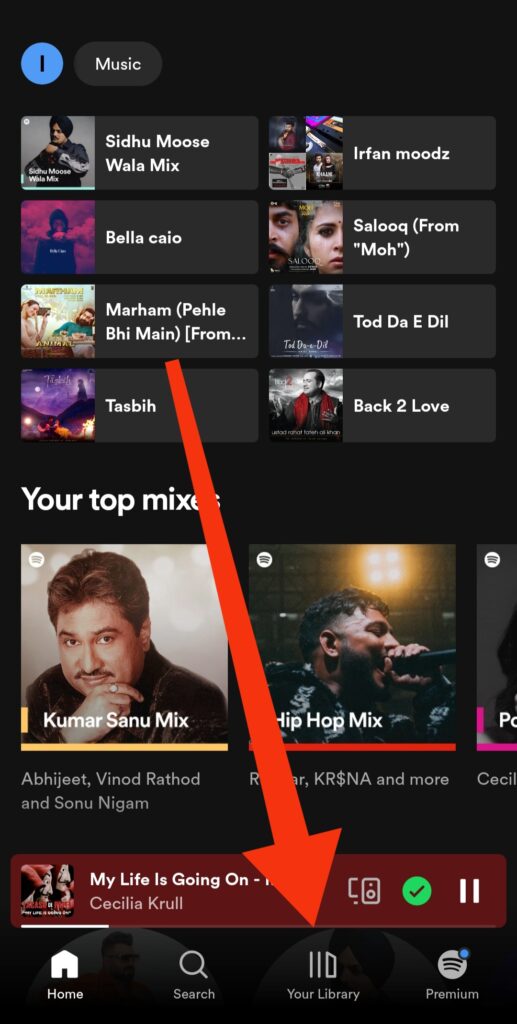
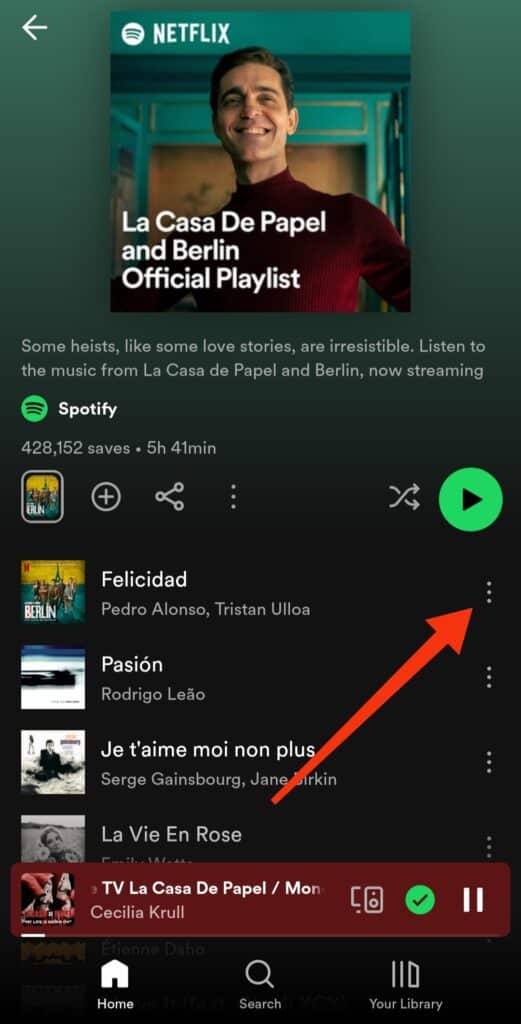
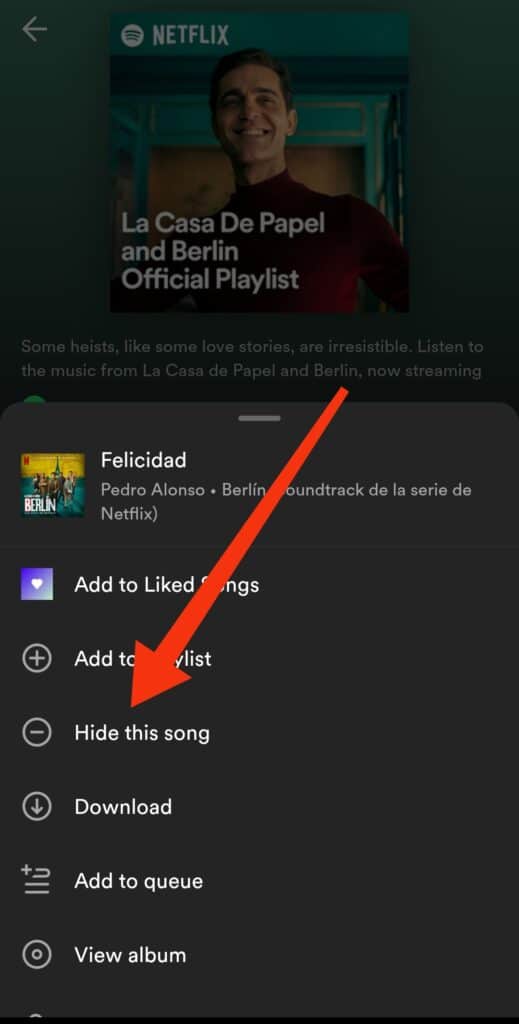
Unhiding Songs in the Mobile App
- Disable “Hide Unplayable Songs”:
- Open the Spotify app.
- Go to Settings > Playback.
- Turn off the “Hide Unplayable Songs” feature.
- Find the Hidden Song:
- Locate the playlist or album where the song is hidden.
- Tap the three dots next to the song name.
- Select “Hidden” to unhide it.
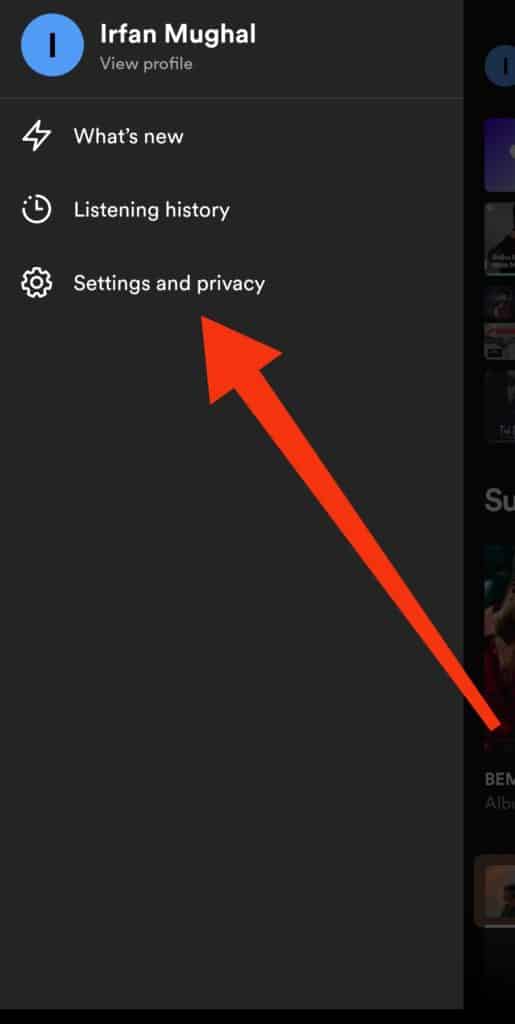
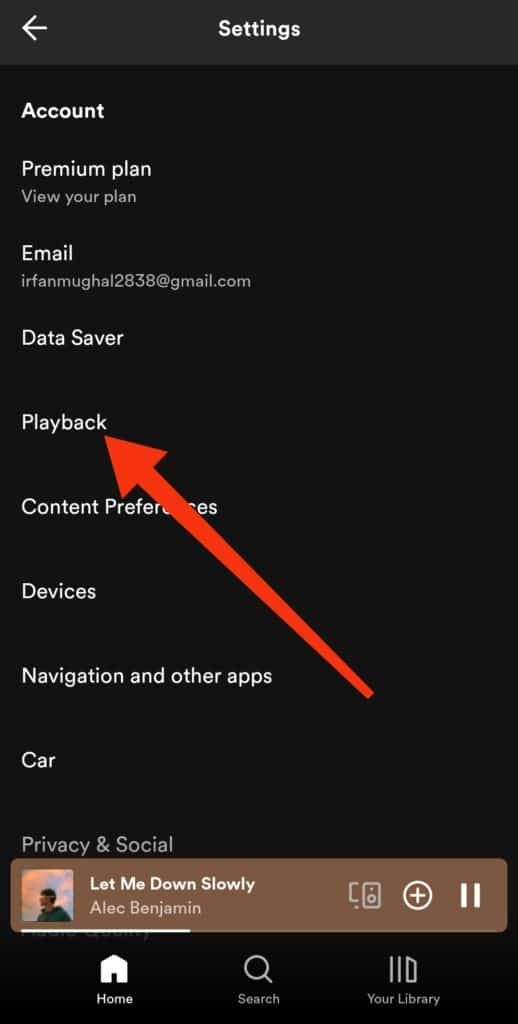
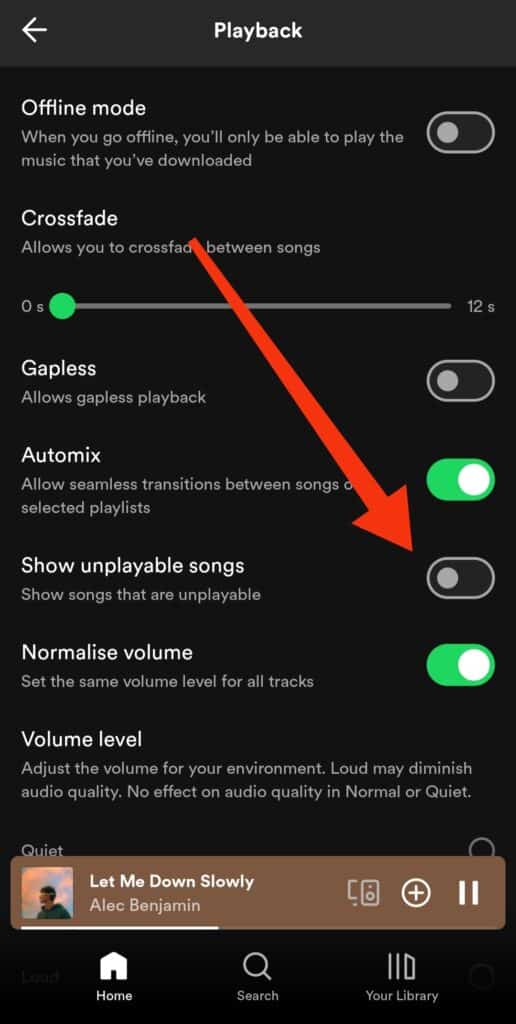
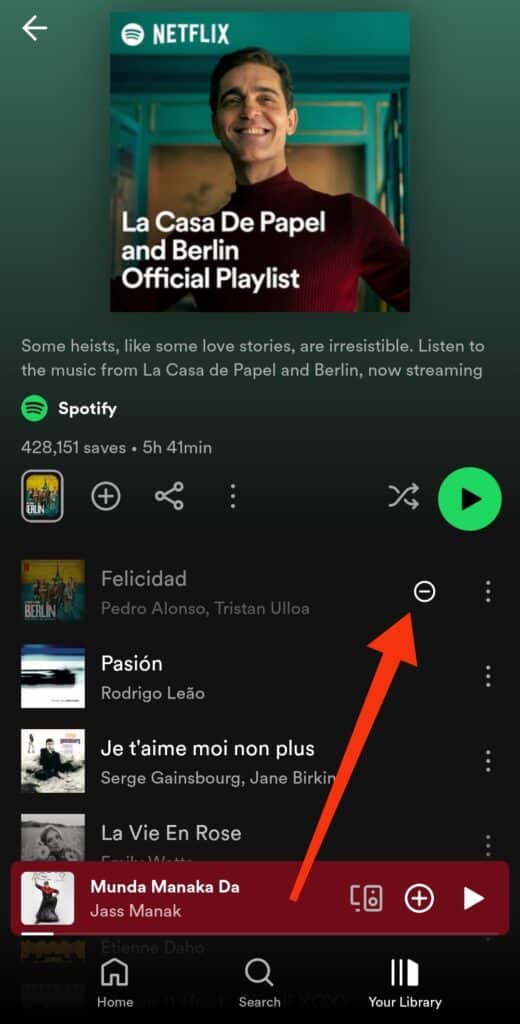
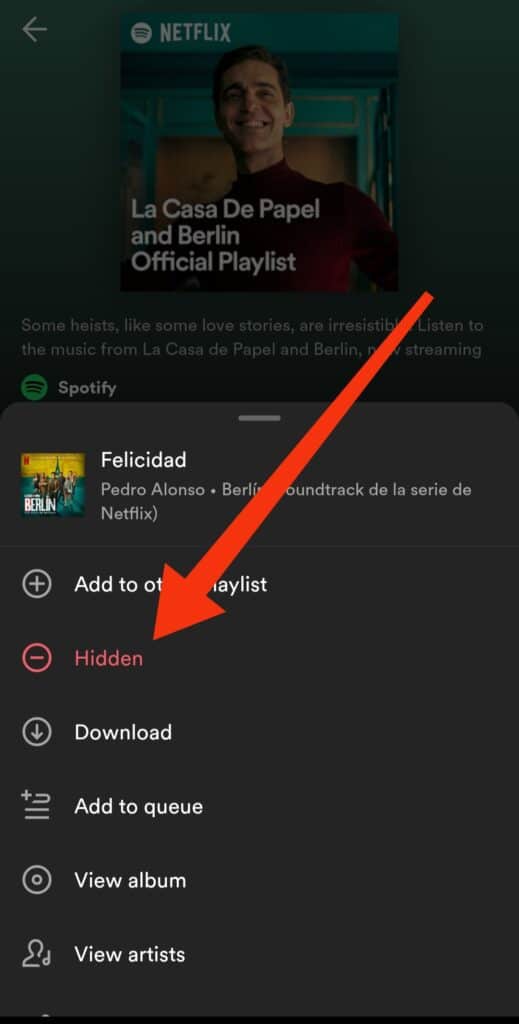
Desktop Version: Limited Hiding and Unhiding Options
- Open the Spotify desktop application on your computer.
- Locate the playlist or album where the song is hidden.
- Tap the three dots next to the song name.
Note:
- The desktop version of Spotify has limited options for hiding and unhiding songs.
- You can only hide and unhide songs in specific playlists (e.g., Discover Weekly and Release Radar).
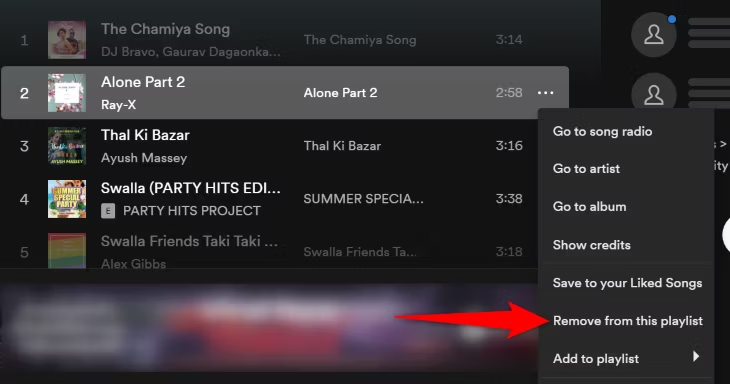
Blocking and Unblocking Artists
- Artists can be blocked using the mobile app.
- Once blocked, they won’t appear in recommended playlists or radio stations.
- Unblocking artists is only possible through the mobile app.
FAQS
What does hiding a song on Spotify do?
Hiding a song on Spotify removes it from your personal library and playlists, making it inaccessible for playback. However, it doesn’t remove the song from Spotify’s overall catalog.
How to unhide songs on Spotify 2024?
To unhide songs on Spotify in 2024, follow these steps:
- Open the Spotify app.
- Go to your library.
- Tap on “Hidden” or “Hidden Songs.”
- Find the song you want to unhide and tap on it.
- Look for the option to “Unhide” or “Remove from Hidden.”
Can you hide what songs you listen to on Spotify?
No, Spotify doesn’t offer a feature to hide the specific songs you listen to from other users. However, you can set your listening activity to private, which hides your listening history from your followers.
How do I unblock a song on Spotify?
If a song is blocked on Spotify due to licensing issues or other reasons, unfortunately, there’s no direct way for users to unblock it. You may try reaching out to Spotify’s support team for assistance, but ultimately, it depends on the decision of the rights holders whether the song will be unblocked.
Conclusion
Managing hidden songs on Spotify allows you to tailor your music library to your preferences. Whether you’re hiding songs to declutter your playlists or avoiding tracks you dislike, these features enhance your overall listening experience. Explore these options and make Spotify truly your own!