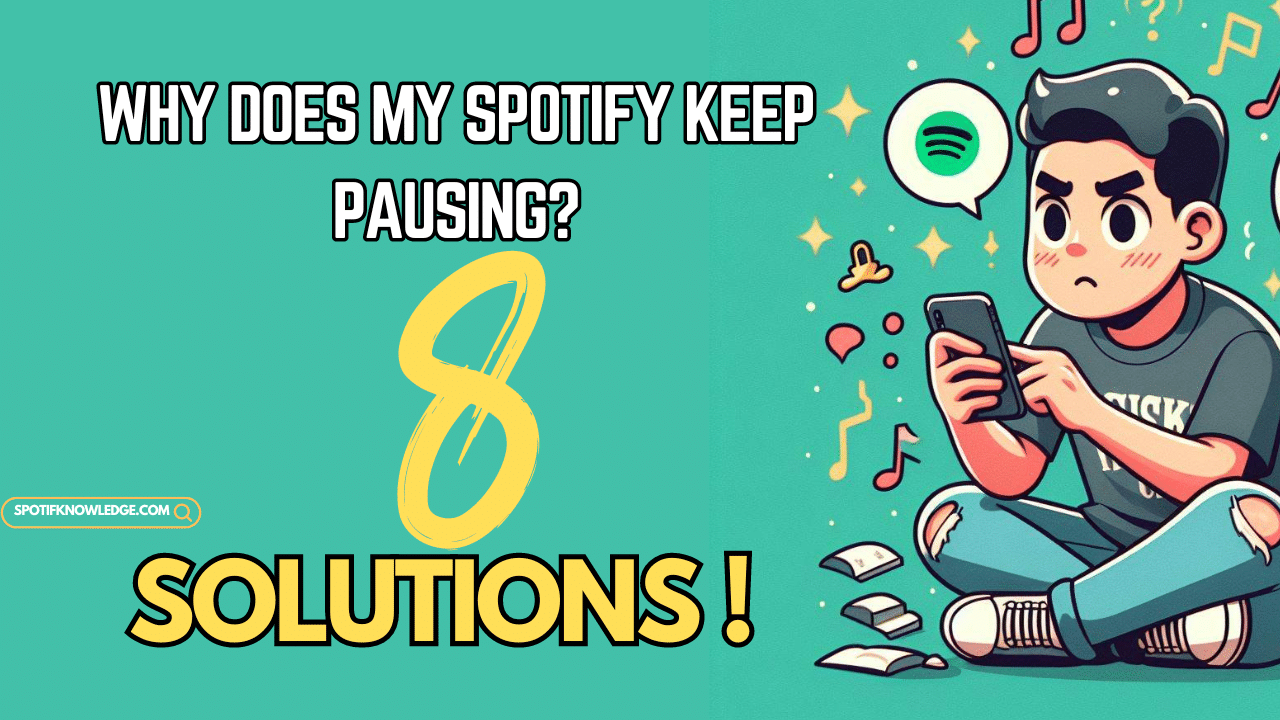Tired of Spotify’s impromptu pauses? Let’s transform frustration into fascination. Dive into our troubleshooting journey filled with tips, tricks, and tech magic. Say farewell to interruptions and hello to seamless tunes. Let’s hit play and rediscover uninterrupted bliss.
Quick Fix
- Sign Out of All Devices
- Change Your Password
- Check Network Conditions
- Turn Off Low-Battery Mode
- Restart Your Device
- Reinstall or Update Spotify
- Disable Hardware Acceleration (Computer Only)
- Clear Cache for Spotify
1. Sign Out of All Devices
A Spotify Family plan allows your family members to use it simultaneously. But if you did not get this plan before, your account only can be used on one device. If you use Spotify, you may have experienced interruptions while listening to music. One reason for this is when your account is being used on multiple devices at the same time. This can be frustrating if someone else hits the “play” button on another device, causing your music to stop suddenly.
You can easily solve this problem by identifying the device that is playing the music and stopping it. Once you do this, you should be able to resume listening to your music without any further interruptions.
To avoid this issue in the future, it’s a good idea to log out of Spotify on devices you’re not using. This will make sure your music won’t be interrupted by someone else accidentally hitting the “play” button on another device.
- Log in to your Spotify account via your browser.
- Navigate to your Profile tab and scroll down to Account Overview.
- Click Sign out everywhere to log out from all devices.
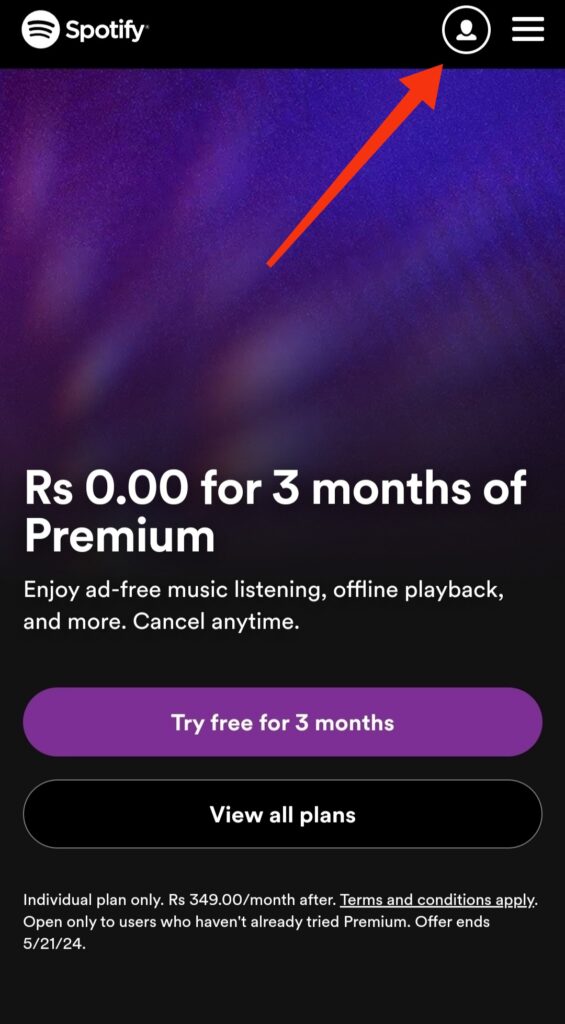
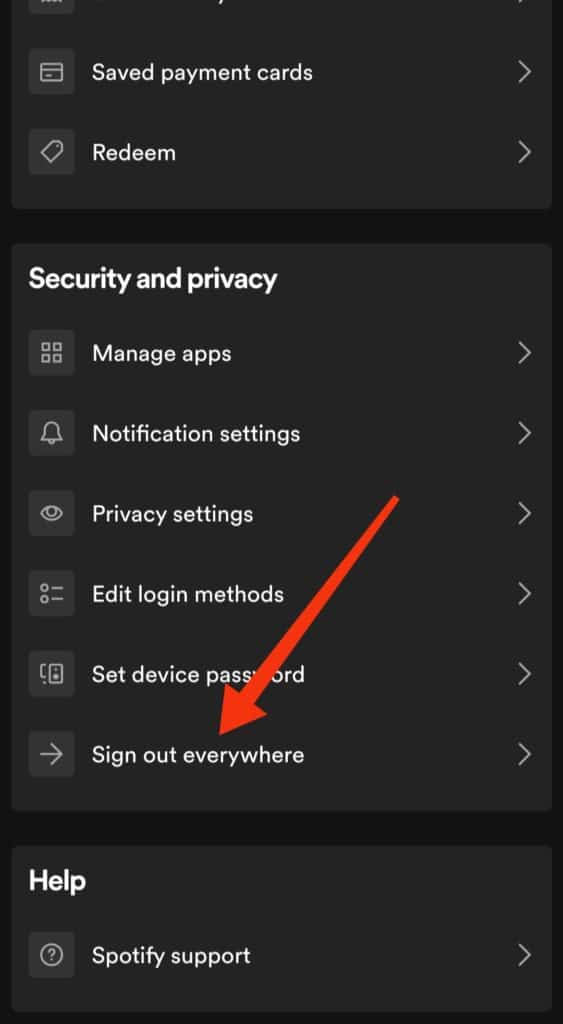
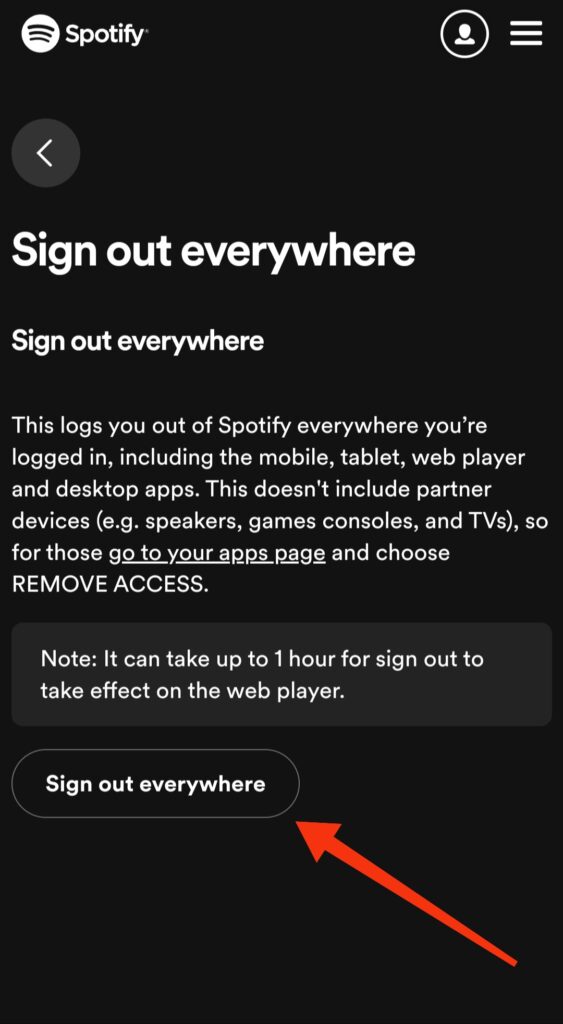
2. Change Your Password
If you suspect that your account is being accessed by unauthorized persons, changing your password is a good first step to securing your account. A strong and unique password can help prevent unauthorized access and protect your personal information. It’s important to remember to never share your password with anyone and to use a different password for each of your accounts.
Additionally, enabling two-factor authentication can provide an extra layer of security by requiring a second form of identification, such as a code sent to your phone, to access your account. By taking these steps, you can help ensure the safety and security of your account and personal data.
- Log in securely via an incognito window on your browser.
- From your Account Overview, click on Set device password.
- Choose a strong password and consider updating it for other services linked to your account (like Facebook or Apple).
- Check for third-party connections in the Apps section of your Account Overview.
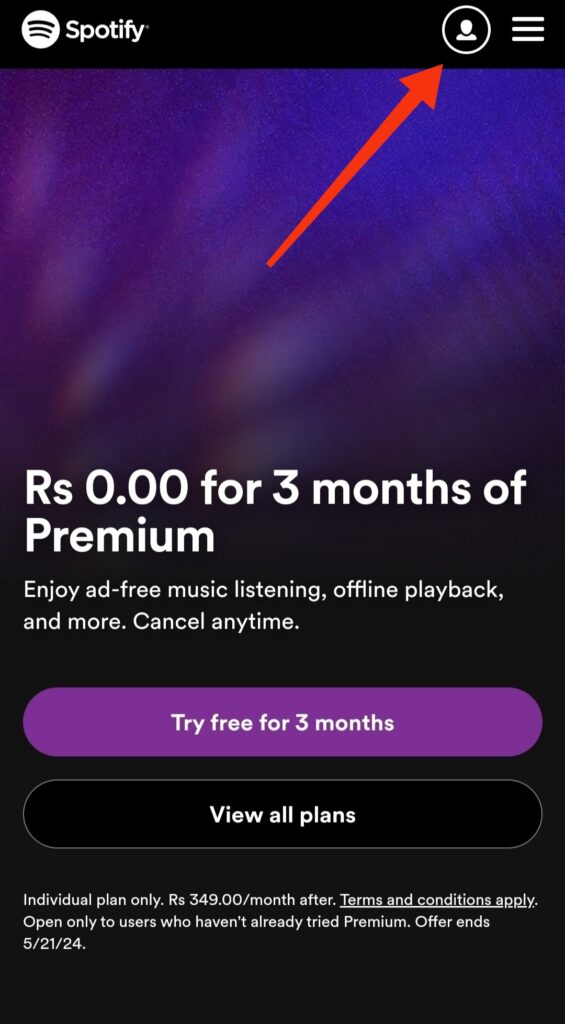
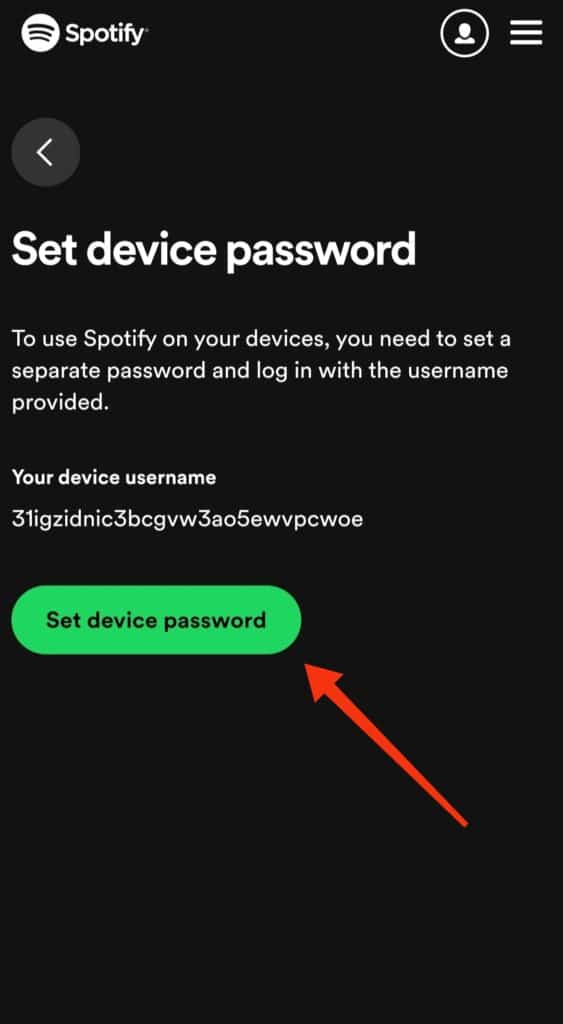
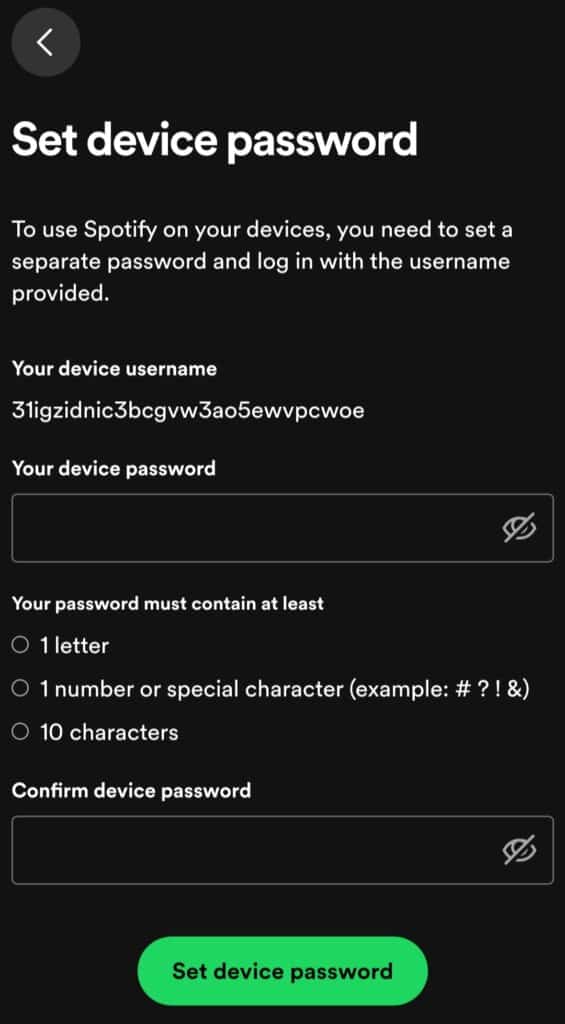
3. Check Network Conditions
If Spotify is frequently pausing, there are a few things you can do to fix it. First, check your internet connection to make sure it’s stable. If your connection is good, close other apps or tabs that are using a lot of bandwidth. This frees up resources for Spotify to run smoothly. If you’re using a mobile device, try connecting to Wi-Fi instead of mobile data. This can help improve your connection.
You can also try clearing your browser’s cache and cookies, or restarting your device. This can help fix any bugs or glitches that may be causing the problem.
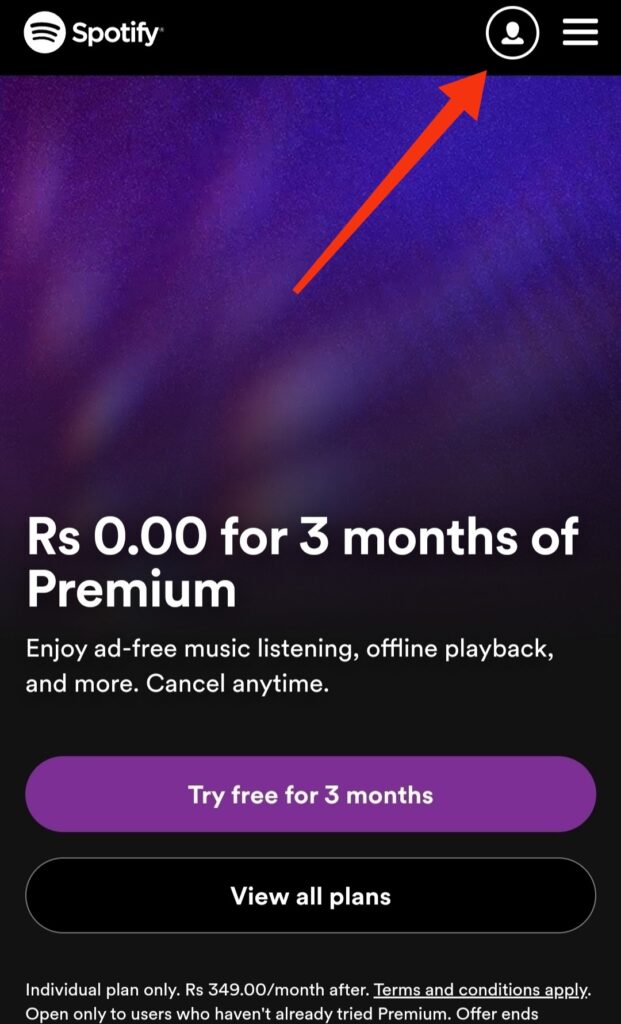
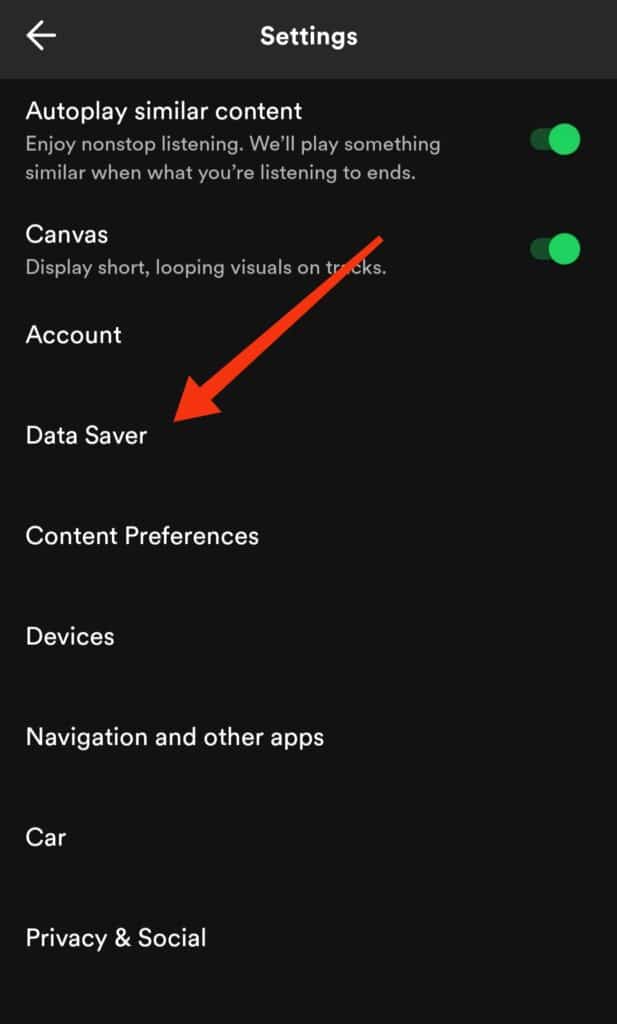
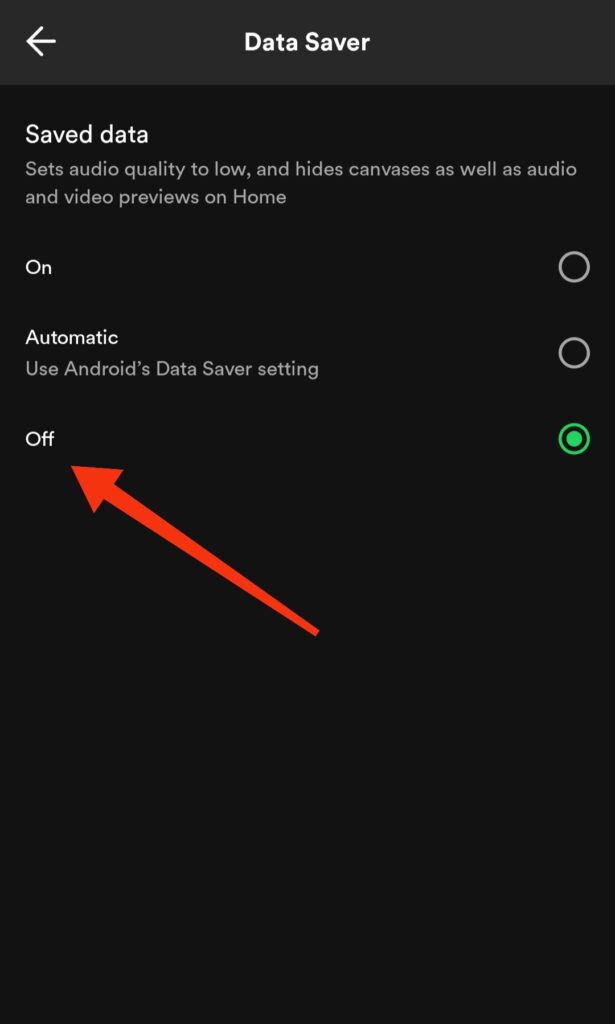
4. Turn Off Low-Battery Mode
If you’re using Spotify on a mobile device, low-battery mode might limit background processes, including music playback. Disable low-battery mode or connect your device to a power source to ensure uninterrupted playback.
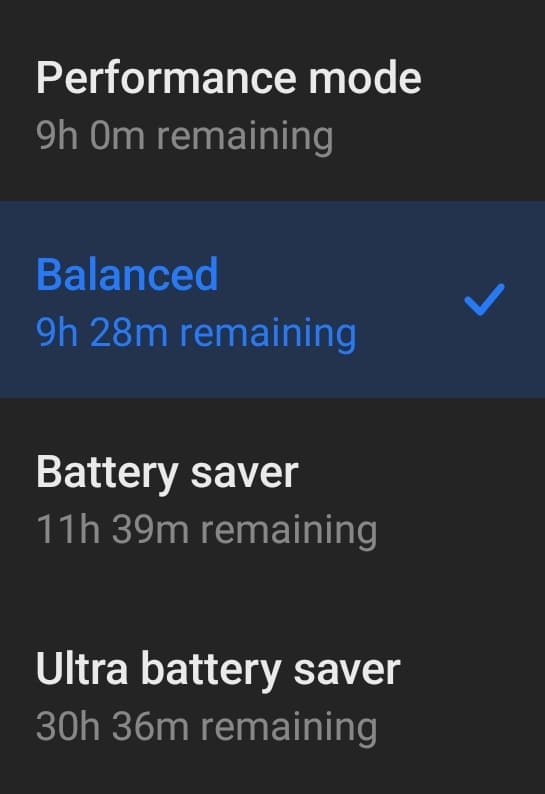
5. Restart Your Device
If you’re having trouble with your device running slowly or freezing up, you might want to try restarting it.
Sometimes, when you have too many apps open, your device can’t keep up, and shutting them down and starting over can help.
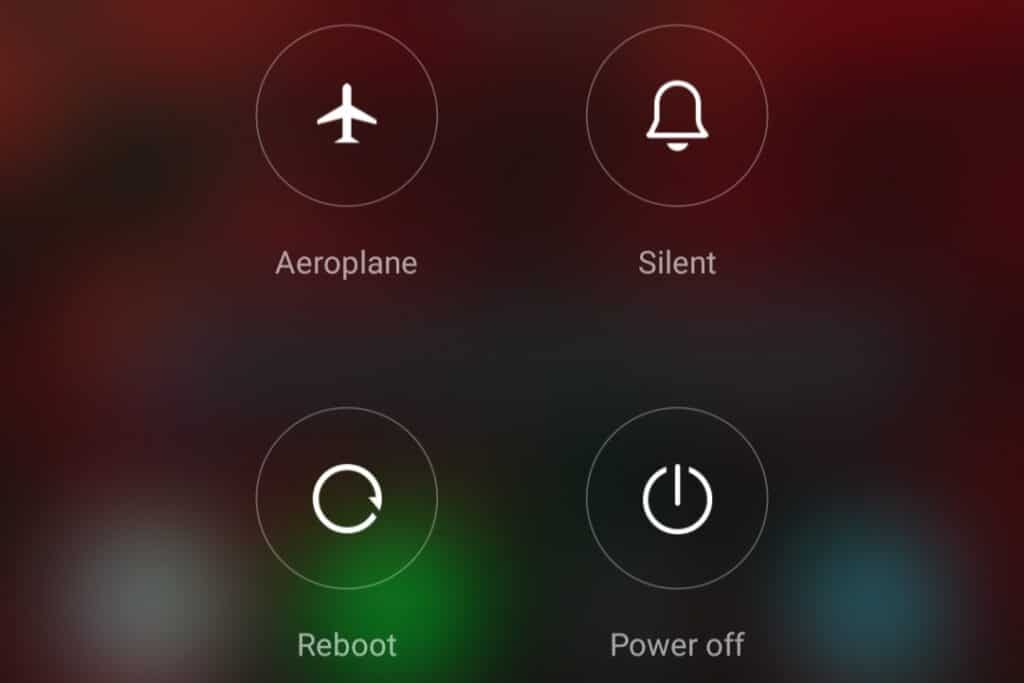
6. Reinstall or Update Spotify
Outdated or corrupted app files can cause various problems, including playback interruptions. Try reinstalling Spotify on your device or ensuring that you have the latest version installed from the app store.
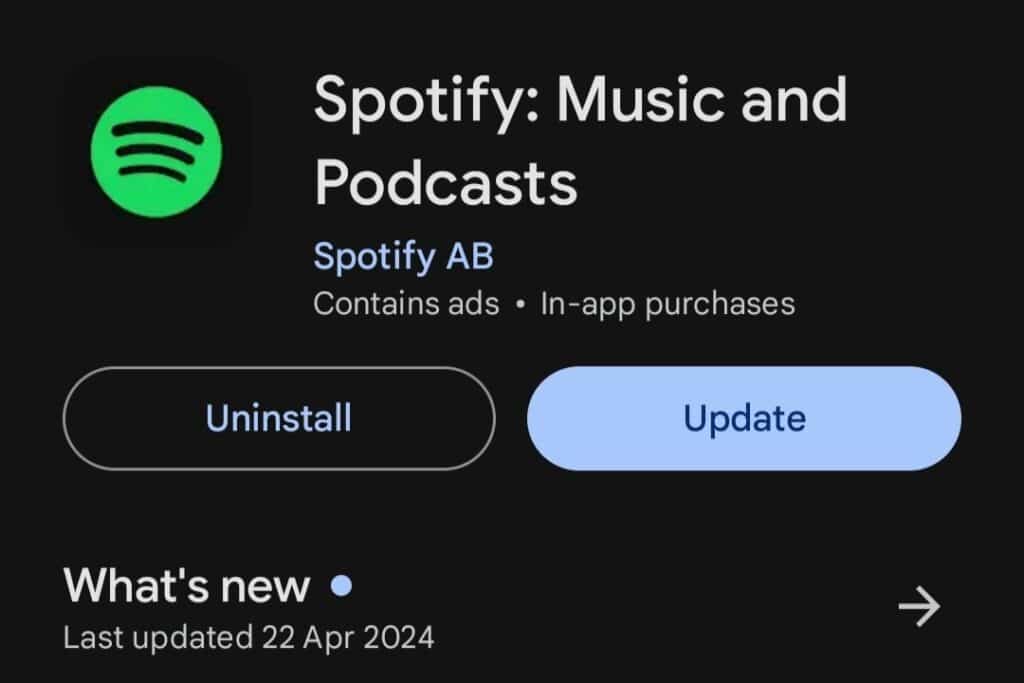
7. Disable Hardware Acceleration (Computer Only)
If you’re using Spotify on a computer and experiencing playback issues, disabling hardware acceleration in the app’s settings might help. This option offloads certain tasks from your computer’s CPU to its GPU, but it can sometimes cause compatibility issues.
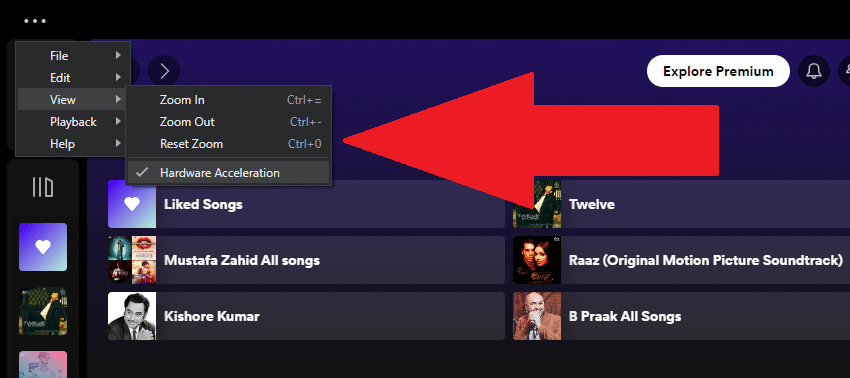
8. Clear Cache for Spotify
Clearing the cache in your Spotify app can resolve a variety of glitches you may experience while using the app, such as Spotify slow loading times, freezing, or crashing. When you use an app, it stores temporary files, images, and other data in its cache, which can build up over time and cause performance issues. To clear the cache in your Spotify app, follow these steps:
- Open Spotify.
- Go to Settings.
- Scroll down and click on Show advanced settings.
- Under Offline songs storage, click Delete cache and saved data
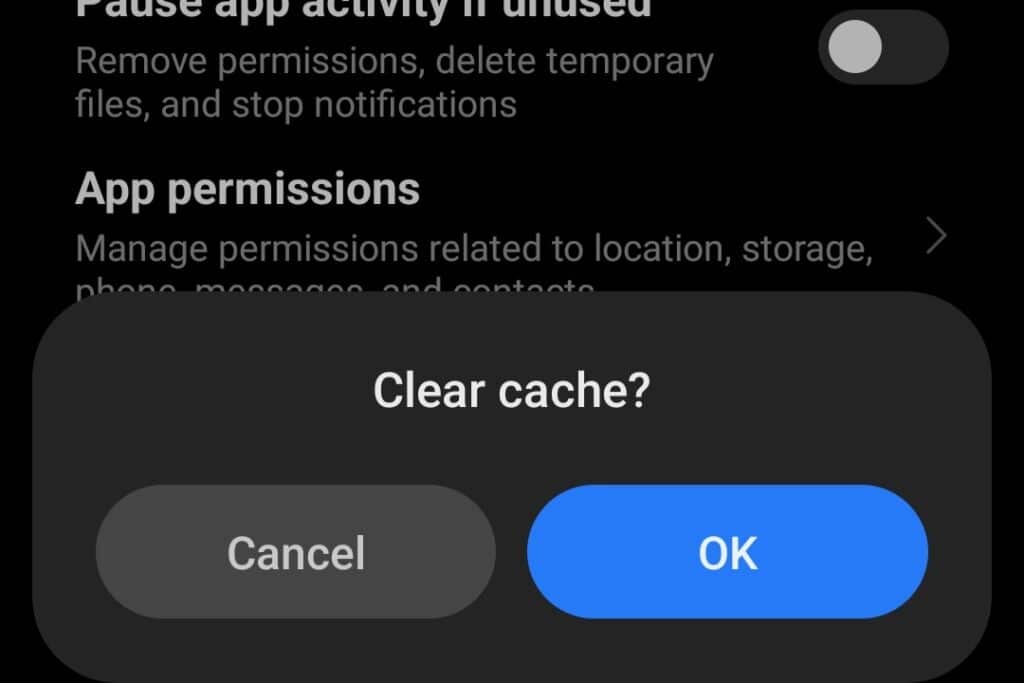
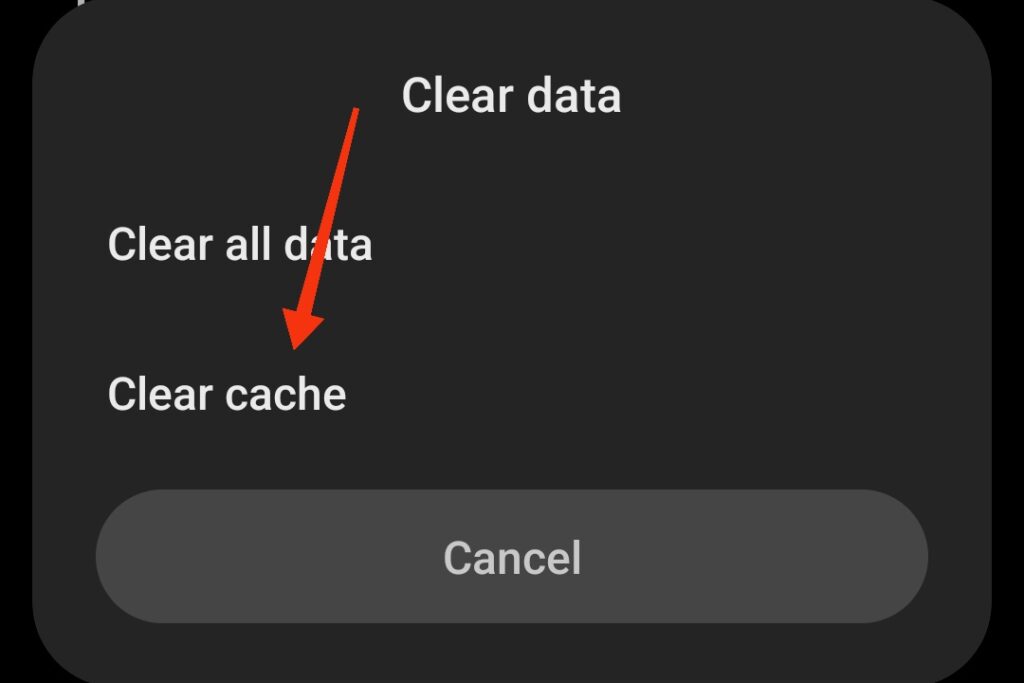
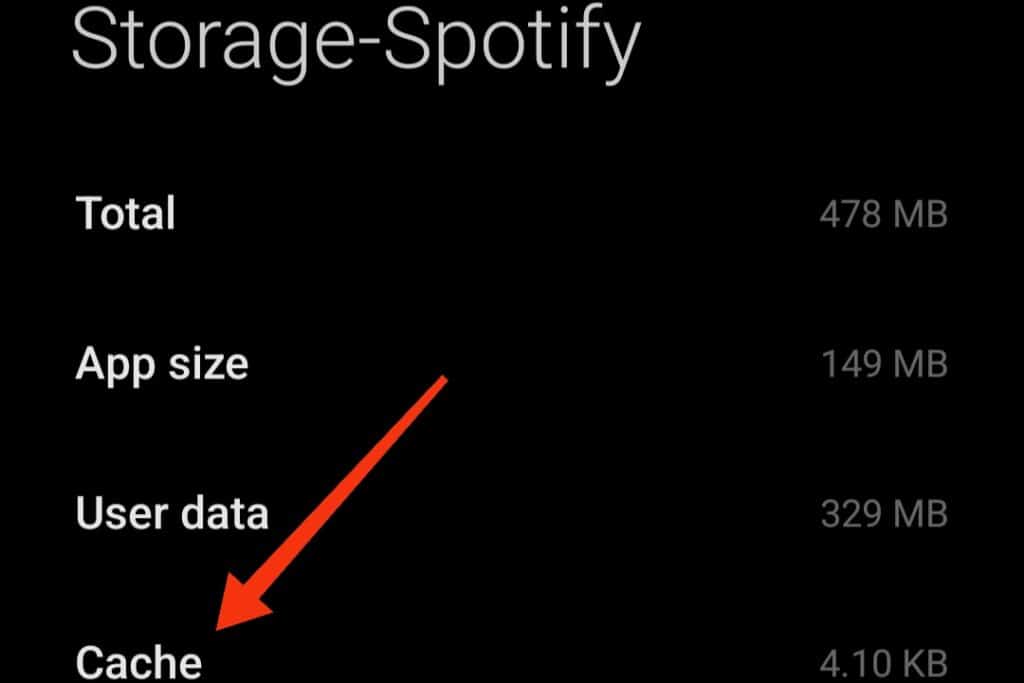
If all else fails, uninstall and reinstall the Spotify app. Also, try restarting your device. If the issue persists, try reaching out to Spotify Support.
FAQS
How do I fix Spotify pausing on my iPhone?
To fix Spotify pausing on your iPhone, try restarting the app, updating to the latest iOS version, and ensuring a stable internet connection.
Why does Spotify keep pausing when I’m using Bluetooth headphones?
Bluetooth connectivity issues can sometimes cause Spotify to pause when using Bluetooth headphones. Try reconnecting your headphones or updating their firmware to resolve the issue.
Is there a way to prevent Spotify from pausing when receiving notifications?
Yes, you can prevent Spotify from pausing when receiving notifications by adjusting your device’s notification settings. Disable interruptions or enable “Do Not Disturb” mode to enjoy uninterrupted music playback.
Can I troubleshoot Spotify pausing on my Android device?
Yes, troubleshooting Spotify pausing on an Android device involves similar steps as on iOS. Ensure the app is updated, your device has sufficient storage and RAM, and your network connection is stable.
Does using Spotify Premium prevent pausing issues?
While Spotify Premium offers additional features and benefits, it may not entirely eliminate pausing issues. However, Premium subscribers generally experience fewer interruptions compared to free users.
Are there any third-party apps that can help prevent Spotify pausing?
Yes, some third-party apps specialize in optimizing music streaming apps like Spotify. Explore available options on your device’s app store to find solutions that suit your preferences.
Conclusion
In conclusion, dealing with Spotify pausing can be frustrating, but with the right approach, you can minimize interruptions and enjoy uninterrupted music streaming. By addressing technical issues, optimizing device performance, and adjusting settings, you can enhance your Spotify experience and groove to your favorite tunes without interruptions.