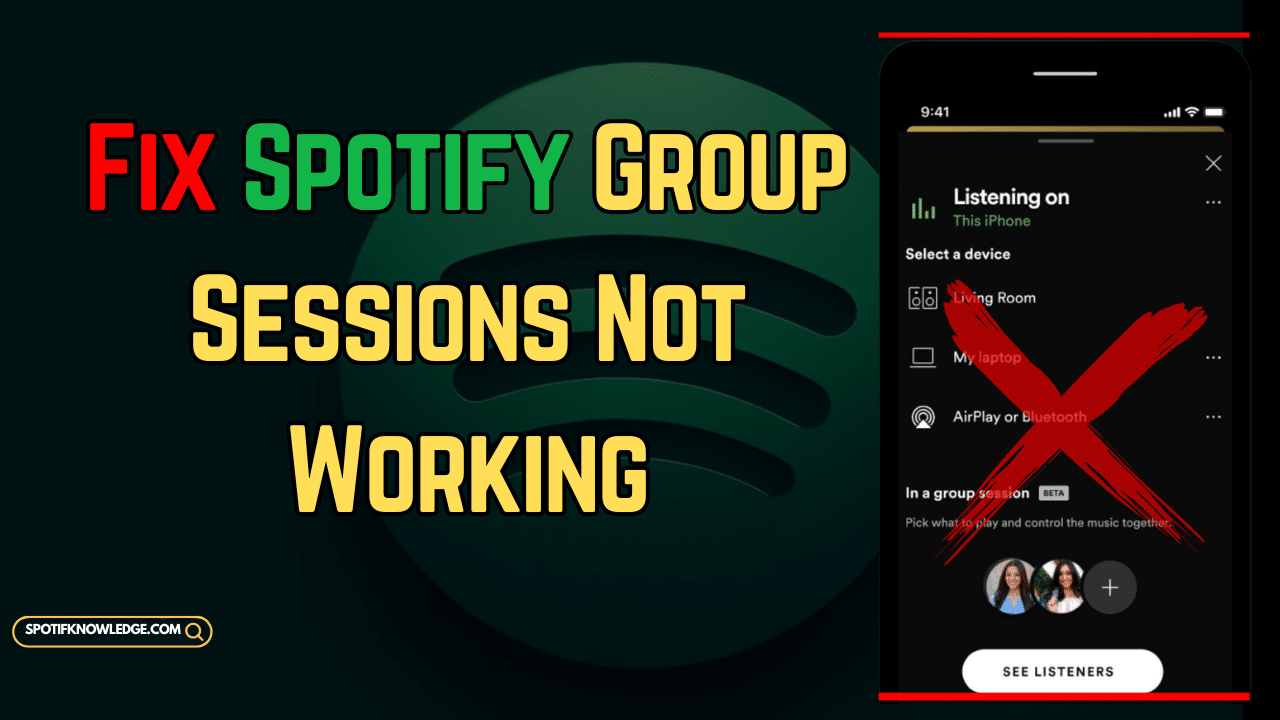Experiencing issues with Spotify Group Sessions in 2024? From server checks to app updates, restarting sessions, and ensuring stable connectivity, troubleshooting Spotify group listen problems can be straightforward. Ensure your Spotify app is updated, restart the group session, check your internet connection, and enable necessary features within the app. For persistent issues, clearing the app’s cache or contacting Spotify support can offer a solution. Follow these expert tips to restore your group music streaming and keep the tunes flowing smoothly with friends and family!
1. Check for Spotify Server Issues
Before diving into more complex solutions, it’s essential to ensure that the problem isn’t on Spotify’s end. Spotify server issues can make group sessions unavailable. A quick check on Spotify’s status page or a reliable downtime tracker can tell you if there’s a widespread problem.
2. Update Your Spotify App
Outdated apps can lead to a myriad of issues, including group session errors. To ensure smooth functionality, regularly update your Spotify app. This can often resolve problems like the Spotify app crashing during group sessions or certain features not working.
3. Restart Your Spotify Group Session
If your group session isn’t syncing properly, a simple restart might be the solution. Here’s how to restart your Spotify group session:
- Leave the current session.
- Close and reopen the Spotify app.
- Start a new group session and invite others again.
This method can help refresh your connection and eliminate minor glitches.
4. Check Your Internet Connection
Connectivity issues can often interrupt a Spotify Group Listen. Ensure all participants have a stable and strong internet connection. You might also want to switch from Wi-Fi to mobile data or vice versa to check if connectivity issues are causing the problem.
Also read: Premium Not Working Offline
5. Enable the Group Session Feature
New users or those who haven’t used group sessions before might need to enable this feature manually. Navigate to your app settings to verify if the group session feature is enabled. This small check can save you from persistent trouble.
6. Resolve Spotify App Crashes
If your Spotify app crashes during a group session, try clearing the app’s cache or reinstalling Spotify entirely. This can fix issues caused by corrupted data or incomplete updates.
7. Look for Specific Error Codes
If you encounter a Spotify group session error code, noting down the specific code can be very helpful. Searching this code online or reaching out to Spotify’s support can provide tailored solutions based on the exact problem you’re facing.
8. Adjust Your Device’s Audio Settings
Sometimes, device settings outside of Spotify can affect your group session experience. Ensure your audio settings are configured correctly, and check if other apps or system preferences are interfering with Spotify’s audio output.
Also read: Why Is Spotify So Slow? Quick Fix
9. Contact Spotify Support
If all else fails, contacting Spotify support can provide you with the guidance needed to resolve complex issues. Their support team is well-equipped to handle inquiries related to connectivity issues or other technical problems.
Optimizing for a Seamless Experience
Remember, a little troubleshooting can go a long way. These tips not only help fix Spotify Group Sessions but also enhance your overall listening experience. So, update your app, check your connections, and keep the music playing seamlessly with friends and family!
FAQS
How do I get my Spotify group session to work?
- Update Your App: Ensure your Spotify app is updated to the latest version as new updates often fix bugs and introduce enhancements.
- Check Internet Connection: A stable and strong internet connection is necessary for group sessions to function smoothly.
- Restart the Session: If you’re experiencing issues, try leaving the session and starting a new one.
- Enable Group Session: Make sure the group session feature is enabled in your settings if it’s not automatically available.
Why won’t my join group session link work on Spotify?
- Link Expiry: The group session link may have expired. Ask the host to send a new link.
- App Version: Ensure everyone involved has the same, latest version of the Spotify app installed.
- Internet Issues: Connection issues can prevent the link from working. Check your network settings.
Has Spotify removed group sessions?
- As of the latest updates, Spotify has not permanently removed the group sessions feature. However, features can sometimes be temporarily unavailable due to updates or technical issues. It’s best to check Spotify’s official communication or support channels for the latest information.
Why don’t I have the group session on Spotify?
- Account Type: Group sessions may be available only to Premium subscribers. Check if your account type supports this feature.
- Geographical Availability: Some features are region-specific. Ensure that group sessions are available in your region.
- App Update: If your app isn’t updated, some features might not appear. Make sure you have the latest version of the Spotify app.
Conclusion
Quick fixes like updating your app, checking connectivity, and restarting sessions can swiftly resolve most Spotify Group Session issues. Keep these tips in mind to ensure your shared listening experiences are as uninterrupted and enjoyable as possible. Let the music play on!
Also read: How to Fix Spotify Premium Student is not Working