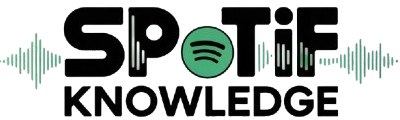As a seasoned Spotify user, I’ve found that keeping the app up-to-date across various platforms like PCs, Macs, and phones is crucial to harness the full spectrum of features and bug fixes. The method is made to be easy to understand and follow, so you can enjoy a better experience without any hassle.
This article aims to provide clear instructions on updating your Spotify to the latest version, ensuring you’re always in sync with the newest offerings, regardless of the device you’re using.
By consistently following these updates, you secure a smoother application performance and embrace the ever-evolving landscape of music streaming.
How to Update the Spotify App
Updating your Spotify app doesn’t have to be a complex ordeal. Even if you’re a non-technical person, the process can be accomplished easily and in under a minute.
It’s not just about staying current; updating regularly is a good practice to speed up your music app and remove any specific errors that might be lurking.
Here’s a no-fuss guide: simply open your device’s Playstore or App Store, search for Spotify, and then click on the update button that appears in front of the app. It’s as straightforward as that, ensuring your tunes flow smoothly without interruption.
How to Update Spotify on Android
Steps to Update Spotify on Android:
- Open the Google Play Store on your device.
- In the upper left corner, you should see a menu with three horizontal lines; click on that.
- Choose “My Apps & Games” from the menu that appears.
- Find the ‘Updates’ tab.
- Press the “update” button that appears on the Spotify app’s main screen.
- Allow the app to update; the duration depends on your internet connection.
How to Enable Auto-Update on Your Mobile Device
Enabling the auto-update function makes it a breeze to keep your Android device’s Spotify app up-to-date. This hassle-free alternative ensures that your app is always equipped with the latest features and bug fixes without manual intervention.
Methods for Turning on Automatic Updates on Android:
- Open Google Play on your Android device.
- Search and open the Spotify app in the Play Store.
- Press the menu button (three dots) located in the upper right corner.
- Select ‘Enable Auto Update’.
- Go to PlayStore Settings -> Network Preference -> ‘Auto-Update Apps.’
- Choose ‘Over Any Network’ for updates via mobile data or ‘Over Wi-Fi Only’ via Wi-Fi internet connection.
How to Update Spotify on Your iPhone & iPad
Updating the Spotify app on your iOS device ensures that you have access to the most recent features and greatly improves your listening experience. The process is straightforward and can be done in a few simple steps.
Methods for Updating Spotify on iOS Devices:
- Open the App Store on your iOS device.
- Locate your profile picture and click on it in the upper right—hand corner.
- Locate the list of applications that have been installed and those that are waiting for updates by scrolling down.
- Tap the update button in front of Spotify if it’s present.
- Start up the most recent version of Spotify.
Guidelines for Updating Spotify on Mac or PC
To get the most out of Spotify on your Mac or PC, you should always use the most recent version of the software. The process is efficiently structured and can be completed in a few simple steps, making updating hassle-free.
Methods for Updating Spotify on All Platforms:
- Open the Spotify app on your Mac or PC.
- Go to the upper right corner of your screen and look for your username.
- Click to reveal a drop-down menu.
- If available, click on ‘Update Available. Restart Now.
- Allow the app to close and automatically restart.
FAQs
Does Spotify Update every day?
While Spotify ensures a seamless experience by periodically rolling out updates to improve performance, fix bugs, and add new features, it’s a misconception that the app is updated daily.
Instead, these updates are strategically planned and not on a daily basis. However, for artists using Spotify for Artists, daily statistics such as song performance and listener data are refreshed once a day, typically around 3 PM EST or 8 PM UTC.
This gives artists the most current insights into their music’s reach but doesn’t equate to daily app updates for users.
Why is Spotify Updated so often?
Spotify frequently updates its app to introduce improvements and new features, ensuring a top-notch user experience. This dynamic approach means you might try exciting functions temporarily before your friend does, or vice versa. It’s all about testing and launching the best enhancements, so keep your app updated to make sure you don’t miss a thing!
Conclusion
In conclusion, navigating the updates of the Spotify app across various devices, be it Android, iPhone, iPad, Mac, or PC, is a straightforward process designed to enrich your music streaming experience.
From enabling auto-updates for a hassle-free experience to manually checking for the latest enhancements, Spotify ensures each user has the newest features and optimal performance.
While the app doesn’t update daily, its periodic improvements, alongside daily statistical updates for artists, signify Spotify’s commitment to innovation and user satisfaction.
Staying updated with Spotify means staying in tune with the ever-evolving world of music, ensuring your listening journey is as seamless and enjoyable as possible.