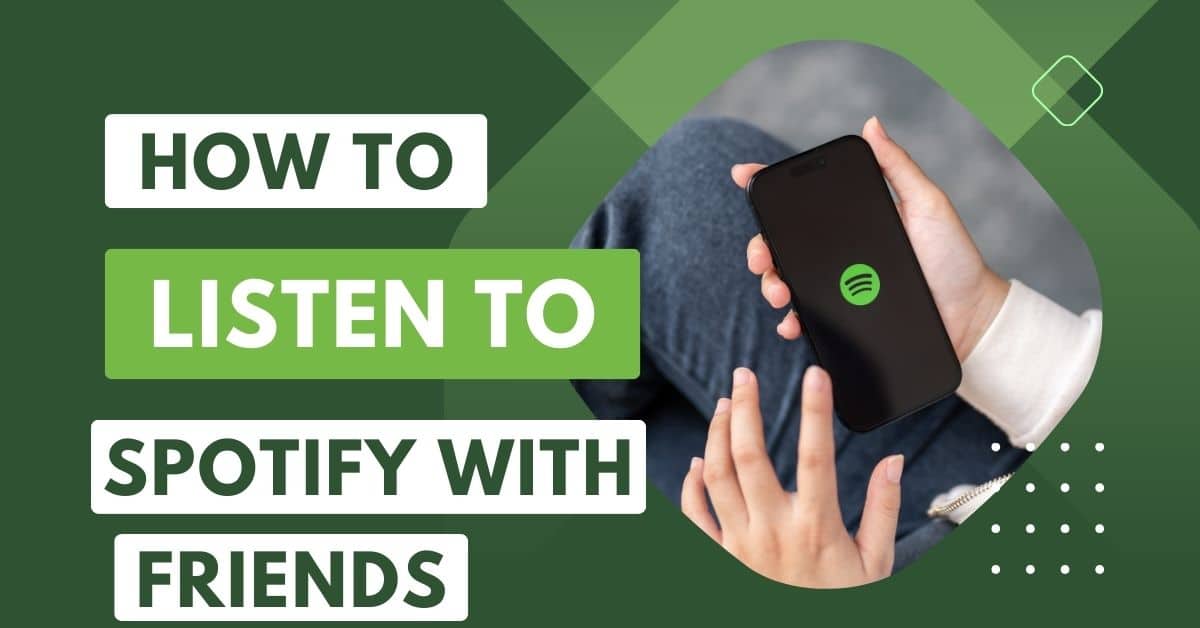As a devoted Spotify user, I’ve explored the intriguing world of group sessions and listening parties. This feature transcends distance, allowing me and my friends to connect through our love for music.
We’ve effortlessly shared tracks, immersing ourselves in synchronized listening experiences regardless of where we are in the world.
Notably, integrating Spotify with platforms like Discord has further enriched these sessions, adding a layer of interaction and community as we share our favorite tunes with others.
Instant Answer
Embarking on a musical journey with friends is a breeze with Spotify. As a Premium subscriber, I revel in playing my top tunes during a group session, all through the Spotify mobile app.
A remote session starts with a simple tap on the Spotify Connect button, and voila! Inviting friends is just a link away, allowing up to seven people to share the groove. Truly, Spotify has transformed how we listen and bond over music.
What is Spotify Remote Group Sessions?
Spotify’s Remote Group Sessions are a game-changer for music lovers. This feature lets users sync up and enjoy tunes together in real time, allowing everyone to control what plays next or leave at their convenience.
Though it’s an innovative way to host silent raves or intimate listening parties, it’s limited to eight people. It’s important to note that this privilege is exclusive to Spotify Premium subscribers, ensuring a seamless experience across Android and iOS devices.
How to Start a Spotify Group Session on Mobile?
Creating a Spotify group session on your mobile app is like orchestrating a symphony of shared tunes.
Here’s how:
- Begin by playing your chosen track or album.
- Hit the connect button located in the lower-left corner, symbolized by a speaker in front of a screen. A different icon (like Google Cast) might appear if you’re already listening through a device.
- To ensure the session audio isn’t limited to one speaker, you might need to switch the output back to your phone or tablet.
- Start your remote group session by selecting the appropriate option.
- If it’s a speaker-focused session, activate the setting that allows multiple people to join and control the speaker.
- Feel free to invite your friends after the session starts.
- Finally, choose the invite option that suits you best, and let the shared musical journey begin!
How to End a Spotify Group Session?
I conclude that a Spotify group session is as smooth as it started. When you decide it’s time to end the musical bonding, press the connect button again. It’s down there on your screen.
A section labeled ‘Remote group session’ will appear, displaying icons for all active listeners. Just tap the ‘End Session’ button, and a prompt will ask you to confirm your action. The shared playlist fades out with a single tap, bookmarking the end of your group’s unique audio journey.
Read More About How to Update the Spotify App on Any Device.
How to Listen to Spotify with Friends on PC
Setting up a Spotify group session on your PC is a breeze, perfect for when you’re not on the move. This feature, initially reserved for mobile and tablet users, is now available on the app’s desktop version.
Whether you’re interested in sharing a playlist, a single song, or a podcast, the process is straightforward:
- Ensure the Spotify application is installed on your desktop.
- Choose your preferred audio from your playlist, or start a new podcast.
- Select the device icon located at the lower-right section of your Spotify interface to open the device menu.
- Navigate to the ‘Start a group session’ area and initiate a session by pressing the ‘Start Session’ option.
- Generate a link and distribute it to your peers through your preferred communication platform.
For individuals wishing to join an active session, simply clicking on the provided link will seamlessly begin the session’s playback on their chosen device. This makes sharing your preferred music a straightforward task, regardless of your location or that of your friends.
FAQs
Is Spotify Group Session Only for Premium?
Yes, Spotify Group Session is an exclusive feature allowing premium users to enjoy shared music experiences, turning individual streams into collective symphonies.
Can you Listen together on Spotify?
Absolutely! With Spotify’s Jam feature, you can start a musical hangout and invite a mix of friends and family, whether they’re Free or Premium users. It’s about sharing the experience- everyone joins in, regardless of their location, be it in the same room or across the world.
Get your group grooving by selecting a playlist or that one song that gets everyone feeling excited. It’s all about connecting hearts and beats on Spotify.
Is Listen Together on Spotify Free?
While Spotify’s Listen Together option is accessible to both free and Premium users, the ability to initiate and invite others to a Jam session is reserved for Premium customers, which starts at $5.99 per month.
Conclusion
Finally, Spotify has changed music consumption forever by making it more than just an individual activity- it’s a communal, participatory experience.
From the intimate connection of group sessions to the inclusivity of Jam sessions catering to both Free and Premium users, Spotify ensures that no distance is too far when it comes to enjoying music with friends and family.
Whether you’re syncing beats on mobile or desktop or navigating the nuances of session controls, the platform’s user-friendly features make every playlist a potential party. Spotify isn’t just about streaming tracks; it’s about creating memories, one song at a time.
See More About How to Remove Followers on Spotify.