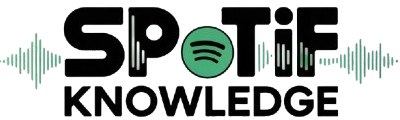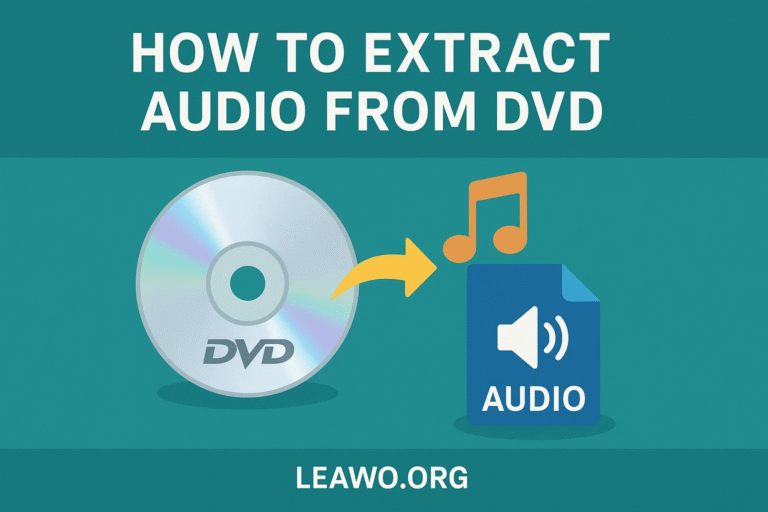DVDs aren’t just for movies—they’re often packed with valuable audio content like live concert performances, lectures, soundtracks, interviews, or commentary tracks. If you’ve ever wanted to extract audio from DVD for offline listening, remixing, podcast use, or archiving, you’re in the right place.
This guide explores multiple methods for how to rip audio from DVD using both free and paid tools. From high-quality solutions like Leawo Blu-ray Ripper to popular free tools like VLC and HandBrake, you’ll find everything you need to rip DVD audio effortlessly.
Using Leawo Blu-ray Ripper (Best All-in-One Option)
One of the most powerful and reliable tools to rip audio from DVD is Leawo Blu-ray Ripper. While it’s commonly used for video ripping, it also works perfectly as a DVD audio ripper, offering support for a wide range of audio output formats like MP3, AAC, FLAC, and WAV.
How to Extract Audio Using Leawo Blu-ray Ripper:
- Download and install Leawo Blu-ray Ripper on your computer.
- Insert the DVD you want to extract audio from.
- Launch the software and click “Convert” > “Add Blu-ray/DVD”.
- Choose between Full Movie, Main Movie, or Custom Mode depending on your needs.
- Click the format icon and select an audio output format like MP3 or FLAC.
- Set the output folder and click “Convert” to start the ripping process.
Pros:
- Supports over 180 formats
- Extracts high-quality audio
- Allows you to choose audio tracks and subtitles
- Easy to use with an intuitive interface
For those looking for the best Blu-ray Ripper that also handles DVD audio extraction flawlessly, Leawo is the top recommendation.
Using DVD Audio Extractor
Another popular tool specifically designed to extract audio from DVD is DVD Audio Extractor. As its name suggests, it’s tailored for this task and supports multiple formats such as OGG, MP3, FLAC, and WAV.
Steps to Rip DVD Audio:
- Download and install DVD Audio Extractor.
- Insert your DVD and launch the application.
- Select the title and chapters containing the audio you want.
- Choose an output format (MP3, FLAC, etc.).
- Set the destination folder and start the extraction.
Pros:
- Designed specifically for audio extraction
- Batch processing support
- Simple step-by-step wizard interface
Cons:
- Paid software with a limited trial
- Interface looks outdated
Still, for users focused solely on audio ripping, it’s a robust option.
Using VLC Media Player
VLC Media Player is a free and open-source media player that also functions as a basic DVD audio ripper. While it’s not as feature-rich as Leawo, it gets the job done for simple audio extraction tasks.
How to Use VLC to Rip Audio:
- Open VLC and go to Media > Convert / Save.
- Click the Disc tab and load your DVD.
- Click Convert / Save again.
- In the convert dialog, select Audio – MP3 as the profile.
- Set the destination file and click Start.
Pros:
- Free and widely available
- No need to install extra plugins
- Supports many file formats
Cons:
- Limited control over output quality
- Can’t handle encrypted DVDs well
- Lacks batch processing
If you only need occasional audio extraction, VLC is a quick and easy solution.
Using HandBrak
HandBrake is a popular open-source video transcoder, but it can also be used to rip audio from DVD by stripping out the audio track during the conversion process.
How to Extract Audio with HandBrake:
- Insert your DVD and launch HandBrake.
- Select the DVD as the source.
- Under the “Audio” tab, choose the audio track you want.
- Set the container to MP4 and output the file.
- After export, you’ll need an audio editor (like Audacity) to extract audio from the MP4.
Pros:
- Completely free
- Good quality output
- Works on Windows, macOS, and Linux
Cons:
- Not built specifically for audio extraction
- Requires extra steps and tools to isolate audio
- No support for encrypted DVDs by default
HandBrake is better suited for tech-savvy users comfortable with multiple-step workflows.
Using 4Media DVD Audio Ripper
4Media DVD Audio Ripper is a paid tool designed to extract audio from DVD easily and quickly. It supports conversion to multiple audio formats including MP3, WMA, WAV, and M4A.
How to Use:
- Install and open 4Media DVD Audio Ripper.
- Insert DVD and load it into the software.
- Choose the audio tracks you want.
- Set the desired output format.
- Click convert and wait for the audio extraction to complete.
Pros:
- Easy to use
- Customizable settings for bitrate, channels, and sample rate
- Good format support
Cons:
- Paid software
- Interface may feel outdated
This is a good alternative if you’re looking for another tool similar to Leawo or DVD Audio Extractor.
Comparison of These Five Methods
| Method | Free/Paid | Ease of Use | Formats Supported | Encryption Support | Best For |
| Leawo Blu-ray Ripper | Paid(Free Trial) | ★★★★★ | MP3, FLAC, AAC, WAV and more 180+ formats | ✔️ Yes | All-in-one, high quality |
| DVD Audio Extractor | Paid (Trial) | ★★★★☆ | MP3, FLAC, WAV, OGG | ✔️ Yes | Dedicated audio extraction |
| VLC Media Player | Free | ★★★☆☆ | MP3, AAC | ❌ Limited | Occasional use |
| HandBrake | Free | ★★★☆☆ | MP4 (with audio) | ❌ Limited | Advanced users |
| 4Media DVD Audio Ripper | Paid | ★★★★☆ | MP3, WMA, WAV, M4A | ✔️ Yes | Simple ripping |
Conclusion
If you’re looking to rip audio from DVD, whether it’s music, lectures, or commentary tracks, there are several excellent tools at your disposal. Each method has its pros and cons depending on your goals, technical comfort level, and budget.
- For the most reliable, high-quality results, we recommend Leawo Blu-ray Ripper — the ideal solution for both DVD and Blu-ray audio extraction.
- For free options, VLC and HandBrake work well for basic tasks.
- For audio-specific software, DVD Audio Extractor is a great choice.
Now that you know how to rip audio from DVD using different tools, it’s time to preserve those favorite soundtracks, speeches, and live performances in digital format for on-the-go listening and archival use. Also Read