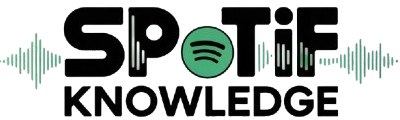Spotify, the globally acclaimed music streaming service, offers a vast library of songs, podcasts, and other audio content. While the Cancel Spotify Premium Account enhances the user experience by eliminating ads and allowing offline listening, some users may decide to cancel their subscription for various reasons.
Whether you’re looking to cut costs, switch to another music service, or take a break, this guide will walk you through the process of canceling your Spotify Premium account.
Understanding Your Spotify Account
Before you proceed with canceling your Spotify Premium subscription, it’s important to understand how Spotify accounts are structured:
- Free Account: This is the basic version of Spotify. It’s ad-supported and has some limitations, such as the inability to download music for offline listening and lower sound quality.
- Premium Account: This account comes with a monthly fee but offers ad-free music, offline listening, higher sound quality, and more. There are various Premium plans available, including Individual, Duo, Family, and Student.
When you cancel your Premium subscription, your account will revert to a Free account. You’ll retain access to your playlists and saved music, but with the restrictions of a Free account.
Reasons for Canceling Spotify Premium
People decide to cancel their Spotify Premium subscription for numerous reasons:
- Cost: The monthly fee might no longer fit your budget.
- Switching Services: You may want to try another music streaming service.
- Usage Changes: You might not be using the service enough to justify the cost.
- Technical Issues: Persistent technical problems might prompt you to cancel.
Step-by-Step Guide to Cancel Spotify Premium
The process to cancel your Spotify Premium subscription is straightforward and can be done through the Spotify website. Follow these steps:
Step 1: Log into Your Spotify Account
- Open your preferred web browser and go to Spotify’s website.
- Click on the “Log in” button at the top-right corner of the page.
- Enter your username and password, then click “Log in” to access your account.
Step 2: Access Your Account Page
- Once logged in, click on your profile name in the top-right corner of the page.
- From the drop-down menu, select “Account.”
Step 3: Navigate to Your Subscription Page
- On your account overview page, look for the “Your plan” section.
- Click on “Change plan” or “Update.”
Step 4: Cancel Your Premium Subscription
- Scroll down to the “Spotify Free” section and click on “Cancel Premium.”
- You’ll be redirected to a confirmation page detailing what you’ll lose when you cancel Premium. Review the information provided.
- Click on “Yes, cancel” to confirm the cancellation.
Step 5: Confirmation
- Spotify will send a confirmation email to the email address associated with your account. Check your inbox (and spam folder) to ensure you receive this confirmation.
- Your account will revert to the Free version at the end of your current billing cycle. You can continue using Premium features until then.
Also read: How to Get Your Spotify Iceberg
Alternative Cancellation Methods
If you subscribed to Spotify Premium through a third-party service, such as iTunes, Google Play, or your mobile provider, you’ll need to cancel your subscription through them:
iTunes
- Open the Settings app on your Apple device.
- Tap on your name and then select “Subscriptions.”
- Find and select your Spotify subscription.
- Tap “Cancel Subscription.”
Google Play
- Open the Google Play Store app on your Android device.
- Tap on the menu icon (three horizontal lines) and select “Subscriptions.”
- Find your Spotify subscription and select “Cancel subscription.”
Mobile Provider
- Contact your mobile service provider’s customer support for assistance with canceling Spotify Premium through them.
What Happens After You Cancel
After you cancel your Spotify Premium subscription, your account will automatically switch to a Free account at the end of your current billing cycle. Here’s what changes:
- Ads: You’ll start hearing ads between songs.
- Offline Listening: You’ll no longer be able to download songs for offline listening.
- Sound Quality: Music will stream at a lower quality.
- Skipping Songs: You’ll have limited song skips on mobile devices.
Tips for Managing Your Spotify Account
- Set Reminders: If you think you might want to resubscribe, set a reminder before your Premium benefits end.
- Explore Free Alternatives: Take time to explore the Free version and see if it meets your needs.
- Consider Other Plans: Spotify offers various Premium plans. Consider a Family or Duo plan if you’re looking for cost savings.
Conclusion
Canceling your Spotify Premium account is a simple process that can be completed in just a few steps. Whether you’re looking to save money, try a different music service, or simply switch to the Free version, Spotify makes it easy to adjust your subscription as needed. Remember that you can always re-subscribe to Premium if you find that the Free version doesn’t meet your needs.