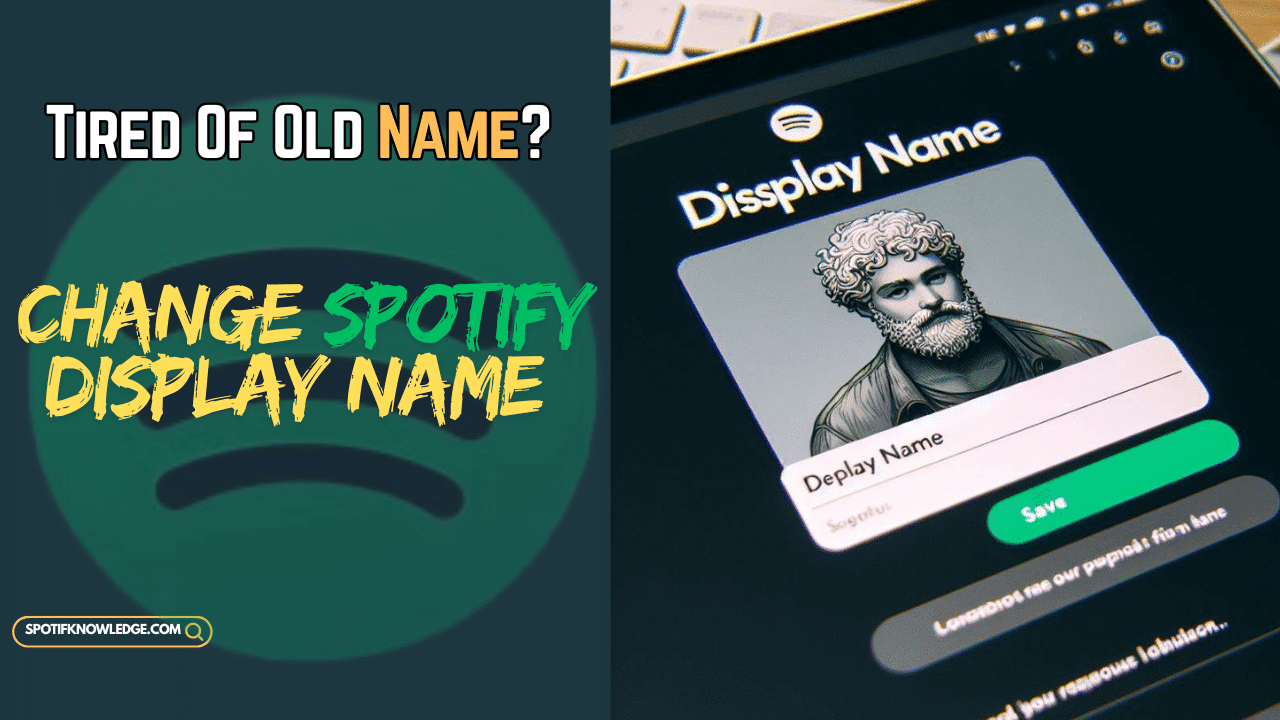Ever look at your Spotify account and think, “I need to change that!”? We’ve all been there. Maybe your username feels outdated or you just want a fresh start. Unfortunately, Spotify doesn’t let you change your username. It’s a bit disappointing, but don’t worry—there’s still hope!
Here’s the good news: You can update your display name. Unlike your username, which is a unique identifier tied to your account and can’t be changed, your display name is what everyone sees. It appears on your profile, playlists, and when you connect with friends. This is your chance to create a new musical identity and show off your unique taste.
Instant Answer
You can’t alter your Spotify username since it’s a unique identifier on the platform. However, you can personalize your display name, visible on your profile and playlists. On Spotify Mobile: Navigate to Settings > View Profile > Edit. Tap your display name, make changes, and save. On Desktop: Click your profile icon, then select Profile. Click your profile name, modify it as desired, and save your changes.
Other articles may seem to suggest that you could completely alter your Spotify username. display. We’d like to make it clear. This isn’t the case. But don’t fret, because we’ll teach you how to make a memorable display of your name to make your Spotify profile shine!
Good News! You Can Change Your Display Name
While you aren’t able to change the name of your user, you can certainly change the spotify display name! Here’s how on both desktop and mobile applications:
How to change your Spotify display name on Desktop
-
- Visit the Spotify application on your device and sign in if you don’t have one already.
- Select your login in the top-right corner. This will reveal the drop-down menu.
- Choose “Profile” from the menu.
On the page for your profile, you can click on the display name currently displayed (it should be located right under the picture of your profile).
- An empty textbox will be displayed. Now is the time to shine! Enter your brand new, amazing display name, and then marvel at the new personalization you’ve created.
- Make sure to click “Save” to lock in your work.
How to Change Spotify Display Name on Android & iOS
Start Spotify. Open the Spotify application on your smartphone or tablet.
- Start Spotify. Open the Spotify application on your smartphone or tablet.
- Click on the gear icon at th e upper left-hand edge (this represents your setting).
- Scroll down and then tap “View Profile.”
- Like on desktops, tap the name of your display in the upper right corner of your account.
- Get creative and input your display name.
Click your checkmark (usually found in the upper right-hand edge) to save your modifications.
Remember: There is a limit of characters for display names. So, make your display name concise and clear (less than 64 characters).
Make Your Display Name Shine
Once you’ve figured out how to change the name of your display, it’s time to think of some ideas! Here are some ideas to help you create the perfect display name that is a reflection of your taste in music:
-
- Get in touch with your inner artist: Use the name of your favourite artist or group.
-
- Personalize your HTML: Include your initials or birth date for an extra special personal touch.
-
- Accept emojis: A well-placed emoji will add a sense of fun (think sunglasses for a cool style or a pair of headphones for the ultimate music enthusiast).
-
- Take it literally: If a specific style of music influences your taste in music, pick a term that accurately describes the genre (e.g., “IndieFanatic” or “Metalhead4Life”).
-
- Make it a bit mysterious: A cryptic display name may entice people to investigate (think “The Night Owl” or “Master of Mixtapes”).
Keep in mind that your name on display can be a way to express your personality! Don’t be afraid to be imaginative and enjoy it.
How can I modify the username on my Spotify account?
Spotify changed its policy in 2018 to not permit users to create their usernames. The usernames they have since used have been generated automatically.
FAQS
Is there a way to change your Spotify username?
No, you can’t change your Spotify username. But don’t worry! You can make a customized display name to appear on your profile, instead of.
How do I change my Spotify username randomly?
Since you aren’t able to alter you Spotify user name, it is possible to are able to create a new show name in place. Here’s how:
-
- Open the Spotify app and tap on “Home.”
- Click to the icon for gear (Settings).
- Tap on “View Profile.”
- Tap on “Edit Profile.”
Change your Display name in the box below and then save it.
How can I alter the username of my Spotify Artist username?
If you want to change the Spotify artists name, it’s best to have to get in touch with Spotify to request Artists support. Here’s how:
-
- Log into the account you have created on Spotify for Artists account.
-
- Click on “Support” and find the contact form.
-
- Complete the form and include the request for changing the artist’s name.
-
- You should wait for a reply from the support team at Spotify.
How do I modify my profile on Spotify?
You can modify your profile picture as well as display your name on Spotify. Here’s how:
-
- Open the Spotify app and go to “Home.”
-
- Click onto the Gear icon (Settings).
-
- Tap on “View Profile.”
-
- Tap on “Edit Profile.”
-
- Tap your profile picture to alter it, and select a new name for your profile If you wish.
-
- Save your modifications
Conclusion
While you aren’t able to change the name of your Spotify user name, having a grooving display name could be the answer! It lets everyone know what music is making their hearts beat and also adds a personal touch to your account. Don’t forget to modify your profile photo and bio, making your Spotify experience uniquely yours.
Go forth and take on Spotify with your amazing new display name! Play your favourite tunes, create killer playlists, create amazing playlists and share your music discovery with others. Happy listening!