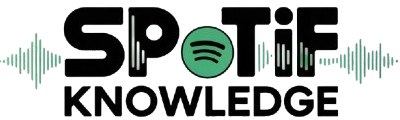If you’re binge-watching your favorite show and suddenly notice that the Netflix sound is not working, you’re not alone. Audio glitches can completely ruin your streaming experience, whether it’s Netflix audio out of sync, no sound on Netflix, or poor audio quality. The good news? Most Netflix sound issues are easy to fix, and this guide will walk you through every possible problem and solution—step by step.
I. Netflix Sound Not Working at All
Common Causes:
- Muted System or Device: You may have accidentally muted your system or TV.
- App Glitches: Netflix itself may have crashed or glitched.
- Audio Output Misconfiguration: Incorrect sound output settings on your TV, console, or PC.
Fixes:
- Check Volume Settings: Start by increasing the volume on your device and remote.
- Restart the App or Device: A quick reboot can resolve temporary bugs.
- Verify Output Settings:
- On PCs, right-click the speaker icon → Playback devices → set the correct default device.
- On Smart TVs, go to Settings → Sound and ensure the right output is selected.
- On PCs, right-click the speaker icon → Playback devices → set the correct default device.
- Update Netflix App: Always use the latest version to avoid compatibility bugs.
- If you’re using Netflix on Mac, ensure your system audio is not being redirected or muted.
II. No Sound on Netflix for Specific Episodes or Devices
Common Causes:
- Unsupported Audio Format: Your device may not support Dolby Digital or 5.1 surround sound.
- Episode Corruption: A specific episode might have encoding issues.
- Device-Specific Compatibility: Some devices (especially older ones) may struggle with newer audio codecs.
Fixes:
- Switch Audio Settings:
- On the playback screen, click the Audio & Subtitles icon and change to a different audio track (e.g., from 5.1 to stereo).
- On the playback screen, click the Audio & Subtitles icon and change to a different audio track (e.g., from 5.1 to stereo).
- Try Another Episode or Show: If the issue is episode-specific, skip ahead to test.
- Use a Different Device: Try streaming on another device to determine if the issue is hardware-related.
- Clear Cache on Smart TVs or Streaming Sticks: This often resolves device-specific problems.
III. Netflix Audio Out of Sync or Sound Delay
Common Causes:
- Streaming Lag: Weak or unstable internet connection can desync video and audio.
- External Hardware Delay: Using soundbars or Bluetooth speakers can introduce audio lag.
- Temporary Netflix Bug: Sometimes the app itself causes delay.
Fixes:
- Pause and Resume Playback: This can often resync the audio and video.
- Disconnect Bluetooth Devices: Use wired speakers or internal speakers to test.
- Restart Router: Improve your internet connection to reduce buffering.
- Use the CleverGet Netflix Downloader to download Netflix content and watch offline without lag.
IV. Distorted or Low Sound Quality
Common Causes:
- Audio Compression: Streaming services sometimes compress audio to save bandwidth.
- Speaker Issues: Dusty or malfunctioning speakers reduce clarity.
- Output Settings Misconfigured: Wrong surround sound or EQ settings can cause distortion.
Fixes:
- Adjust Netflix Audio Settings:
- On PC or mobile, select Audio & Subtitles → choose English – Stereo instead of English – 5.1 if you’re not using surround sound.
- On PC or mobile, select Audio & Subtitles → choose English – Stereo instead of English – 5.1 if you’re not using surround sound.
- Update Audio Drivers (PC): Especially important for Windows users.
- Check Device Speakers: Test audio on other apps to see if the problem is specific to Netflix.
- Use External Speakers: Consider upgrading or replacing old sound equipment.
V. Netflix Subtitle/Audio Mismatch
Common Causes:
- Unsynced Episode Files: Rare but possible—Netflix might stream an episode with out-of-sync tracks.
- Wrong Language Track: Selecting a different language than the subtitles can cause a perceived delay.
Fixes:
- Switch to Original Audio Track: In most cases, English (Original) will sync better with subtitles.
- Toggle Subtitles Off and On: Sometimes reloading the track helps.
- Change Language Settings in Your Profile: Go to Netflix → Account → Playback Settings and update your default audio/subtitle preferences.
VI. Permanent Workaround for Flawless Playback
Even with all these fixes, streaming still depends on internet quality, device limitations, and app stability. That’s where CleverGet Netflix Downloader becomes a game-changer. Instead of dealing with Netflix sound issues repeatedly, you can download episodes and movies in high-quality, bypassing real-time streaming problems like Netflix audio out of sync or Netflix sound delay. With CleverGet, you can watch Netflix on Mac or Windows laptop without worrying about browser limitations or app bugs.
VII. Frequently Asked Questions (FAQs)
Q1: Why is there no sound on Netflix but sound on other apps?
A: This is often due to misconfigured audio settings in Netflix or the app cache needing a reset. Restarting the app or changing the audio track usually solves it.
Q2: Why is Netflix sound out of sync only on my TV?
A: TVs using external audio systems (like soundbars or home theaters) may introduce lag. Set the TV to “PCM” output or enable “AV Sync” correction if available.
Q3: Does Netflix support 5.1 surround sound on all devices?
A: No, only certain devices and plans support 5.1 or Dolby Atmos. If your device doesn’t support it, you may hear no sound until you switch to stereo.
Q4: Can I fix Netflix audio issues on mobile?
A: Yes. Check phone volume, update the app, and toggle audio output (switch between speaker, earphones, or Bluetooth). Reinstalling the app also helps.
Q5: Will downloading Netflix content help avoid audio problems?
A: Absolutely. Using tools like CleverGet Netflix Downloader lets you enjoy flawless playback without streaming errors or delays.
Final Thoughts
Netflix sound issues are common but usually easy to fix. Whether you’re dealing with no sound on Netflix, Netflix audio out of sync, or poor quality, following this guide should get things working again quickly. And if you’re tired of streaming problems altogether, downloading your shows with CleverGet Netflix Downloader is a smart, permanent solution.